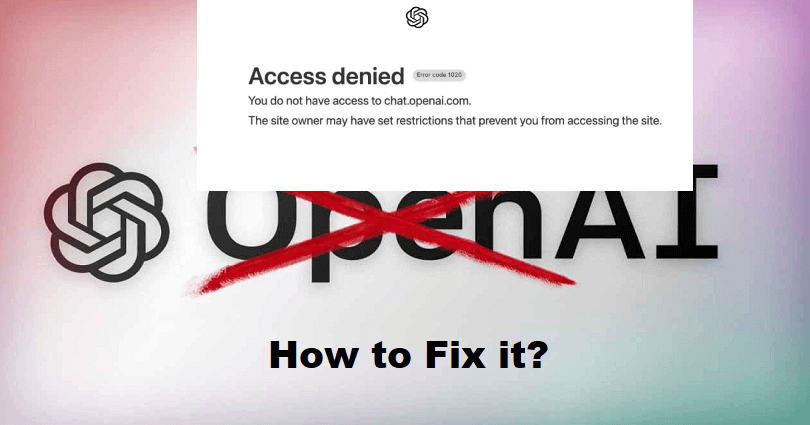
Are you getting this error message on Chat GPT, “Access denied. Error code 1020”?
The developer of ChatGPT is OpenAI and it is also an AI that replies you in a conversational manner.
You will get answer to follow-up queries, deny requests that are not appropriate and queries assumptions.
This company is paying attention to developing and promoting advanced AI technology.
The aim of OpenAI is to build AI that helps humanity to do advanced research from AI.
In 2015, it was founded in San Francisco, California and the founders are Elon Musk and Sam Altman.
In this article, I will tell you why does ChatGPT say access denied and how to fix error code 1020 (by Cloudflare).
Why does ChatGPT say access denied?
ChatGPT says access denied because the service has restricted your country to access it.
The countries which are restricted from accessing the service are China, Saudi Arabia, Russia, Iran, and others.
In some cases, you may face the “Access denied” error due to a VPN.
If the service is available in your country, you can fix the issue on Chat GPT by disconnecting from your VPN.
Here are some of the testimonials from users, “I managed to log in by disconnecting my VPN”.
“When I turned off my VPN, I was able to access ChatGPT again”.
How to fix ChatGPT error code 1020
To fix ChatGPT error code 1020, if you were not using a VPN, try connecting to one.
If you are already using the VPN service and you are experiencing the error, try disconnecting your VPN.
Otherwise, you can remove the cache and cookies from your browser.
A chrome extension can also restrict Chat GPT from working, so you need to get rid of unwanted and suspicious extensions on chrome.
Solution 1: Connect to a VPN / disconnect your VPN
Connect to a VPN:
- For mobile users: It is mandatory to install a free VPN app like VPN – Proxy Unlimited Shield and select the location of another country.
- For a PC users: It is mandatory to install a free VPN app on the browser and if you are on Chrome browser you can use free VPN extensions for Chrome.
Disconnect your VPN:
- In some cases, the “Access denied” error might be caused by a VPN.
- If you’re using a VPN but you’re still facing the 1020 error code, disconnect your VPN and sign in again to ChatGPT.
Solution 2: Clear your browser’s cache and cookies
- For Chrome use these steps: Chrome > Three Dots > More Tools > Clear browsing data > Cookies and other site data + Cached images and files > Clear data.
- For Edge, use these steps: Edge > Three Dots > Settings > Privacy & services > Choose what to clear > Cached images and files + Cookies and other site data > Clear.
- For Firefox use these steps: Firebox > Menu > Settings > Privacy & Security > Cookies and Site Data > Clear.
Solution 3: Remove your Chrome extensions
- Go to Google Chrome and click on the three dots available on the right side of the URL field.
- Choose “More Tools” and select “Extensions”.
- Select “Remove” to remove unwanted or suspicious extensions.
Note: Some Chrome extensions can stop ChatGPT from working, so you need to get rid of them.
What’s Next
How to Fix “An error occurred” on ChatGPT
How to Fix “We’re experiencing exceptionally high demand” in ChatGPT
How to Fix ChatGPT is at a Capacity Right Now
Arsalan Rauf is an entrepreneur, freelancer, creative writer, and also a fountainhead of Green Hat Expert. Additionally, he is also an eminent researcher of Blogging, SEO, Internet Marketing, Social Media, premium accounts, codes, links, tips and tricks, etc.