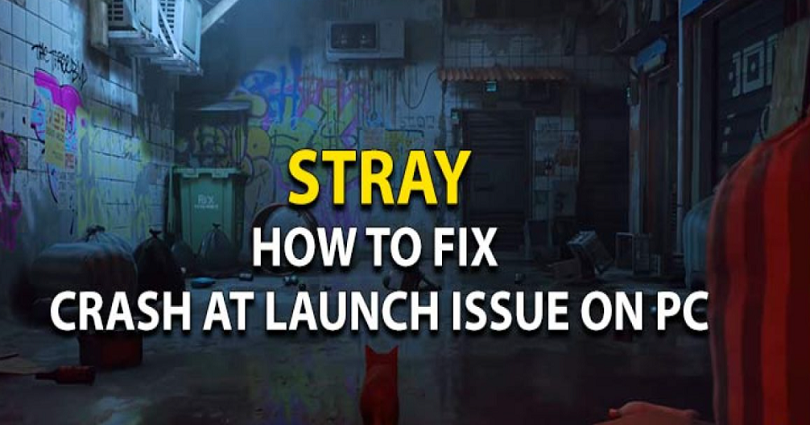
Are you getting a crash when you begin the Stray game on your PC or Steam?
Stray might crash instantly or a few seconds when you launch it.
It can also crash when you are playing it.
Whenever it is crashing, you need to fix the underlying issue to prevent it from happening again.
To fix it, you can either verify the integrity of the game files for Stray, download and extract the dxvk file, or upgrade your graphics card to prevent crashing.
Solution 1: Verify the game files for Stray
- Firstly, open Steam.
- Go to your library.
- Right-click the Stray game.
- Now, click on “Properties”.
- Select “Local Files”.
- Lastly, click on “Verify integrity of game files…”.
After clicking on “Verify integrity of game files…“, wait for the verification process to complete, the process can take a few minutes.
Finally, after completing the process, try to restart the stray game and it will not crash.
Solution 2: Download and extract dxvk (For Windows 7 only)
- Firstly, go to https://github.com/doitsujin/dxvk/releases.
- Download “dxvk-1.10.2.tar.gz”.
- Now, extract the file that you’ve just downloaded.
- Open the folder that is extracted.
- Open the “x64” folder.
- Now, copy all of the extension files in the folder.
- Go to Steam and go to your library.
- Then, right-click the Stray game and click on “Properties”.
- Click on “Local Files” > “Browse”.
- Open “Hk_project” > “Binaries” > “Win64”.
- Finally, paste all of the extension files that you’ve copied in step 6.
After pasting all of the extension files, try to launch the Stray game again.
This time, the game will run without crashing.
Just remember that this method is only for Windows 7.
If you’re on a newer version of Windows, this method will not work.
Instead, you need to try solution 1 or 3.
Solution 3: Update your graphics card
- Firstly, install the GeForce experience app from here: https://www.nvidia.com/en-sg/geforce/geforce-experience/download/ (if you have a Nvidia graphics card).
- Sign in or create a new Nvidia account (FB can also be used).
- Click on “Drivers” followed by “Check for updates”.
- Lastly, click on “Download” to upgrade your graphics card.
After the update is downloaded, try starting the Stray game.
This time, Stray shouldn’t crash and you will play it because of the update of the graphics card.
If you’re using an AMD graphics card, installing the app from this link: https://www.amd.com/en/support will get the job done.
If you have any queries or more problems, you can post them in the Stray forum on Steam here: https://steamcommunity.com/app/1332010/discussions/.
What’s Next
How to Fix Stray UE4-HK Project Game Has Crashed
How to Fix Stray LowLevelFatalError
Arsalan Rauf is an entrepreneur, freelancer, creative writer, and also a fountainhead of Green Hat Expert. Additionally, he is also an eminent researcher of Blogging, SEO, Internet Marketing, Social Media, premium accounts, codes, links, tips and tricks, etc.