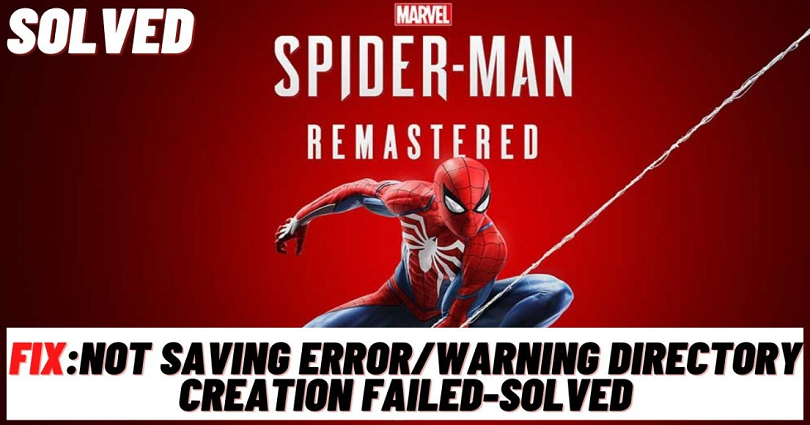
Is Marvel’s Spider-Man Remastered not saving and do you want to fix it?
Are you facing a “Warning directory creation failed” error?
Or another variation “Save operation could not be completed, progress will not be saved” error?
If you’re playing the game, you have to save it manually first.
After saving your progress manually, you can turn off “Controlled folder access” and whitelisting the game from your AntiVirus.
Additionally, a new user account can be created on Windows and made it an administrator.
Method 1: Save the game manually
- Firstly, go to Spider-Man Remastered.
- Press “Esc” on your keyboard.
- Now, select “Manual Save”.
- Save it to an empty slot.
- Lastly, quit the game.
If this fix is not working and you are not able to launch the game, use the next 3 fixes instead.
Method 2: Turn off “Controlled folder access”
- Firstly, use Windows Search.
- Search for “Virus & threat protection”.
- Select “Manage settings” under “Virus & threat protection settings”.
- Now, select “Manage Controlled folder access”.
- Turn off “Manage Controlled folder access”.
- Lastly, Open Spider-Man Remastered.
You can whitelist Spider-Man Remastered in it in place of turning off controlled folder access.
Method 3: Whitelist the game in your Firewall
- Firstly, use Windows Search.
- Search for the terms “Windows Defender Firewall”
- Select “Allow an app or feature through Windows Defender Firewall”.
- Select “Change settings”.
- Click on “Allow another app”.
- Click on “Browse”.
- Select the Spider-Man Remastered game.
- Click on “Add”.
- Lastly, click on “OK”.
Method 4: Create a new user account
- Firstly, go to Windows Search.
- Search for “Add, edit, or remove other users”.
- Select “Add account”.
- Lastly, follow the instructions on the screen to add a new account.
When it comes to adding a new account, it is ideal to not include any special characters in the name.
What’s Next
How to Change the Language in Spider-Man Remastered
How to Fix Spider-Man Remastered Crashing
Cool, Aesthetic, and Good Discord Server Names
Arsalan Rauf is an entrepreneur, freelancer, creative writer, and also a fountainhead of Green Hat Expert. Additionally, he is also an eminent researcher of Blogging, SEO, Internet Marketing, Social Media, premium accounts, codes, links, tips and tricks, etc.