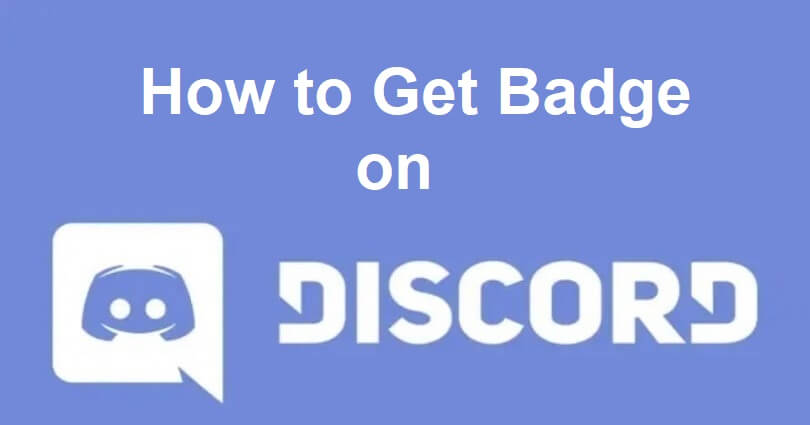
In order to improve the user experience and boost the control over identity, Discord has made changes to its username system.
Previously, usernames on Discord used to be case-sensitive with an addition of a four-digit discriminator.
This process makes it hard to add someone as the discriminator must be added to it.
Discord has made an attempt to make the username simple by removing the discriminators and introducing unique usernames.
This will help you to add your friends from their names on the platform.
As the update is recently launched, you should select your desired username before anyone does.
In this article, I will tell you how to get the Originally Known As badge on Discord (without Nitro).
What is the Originally Known As Badge on Discord?
The Originally Known As Badge on Discord is a badge that you will receive after setting your new Discord username.
Discord has updated its username system by removing discriminators.
For instance, if your username is previously “arsalan#1234”, you can change it to “arsalan” (if it’s available).
You’ll receive a notification from Discord when you can change your username.
After updating it, the Originally Known As Badge will automatically be shown on your profile.
How to get the Originally Known As badge on Discord
To get the Originally Known As badge on Discord, the only way is to update your Discord username.
After updating it, you will be able to see the badge on your profile automatically (you don’t need Nitro for it to become eligible for it).
Here are the steps on how to do this:
- Go to the Discord desktop or mobile app.
- You’ll receive a notification to update your username*.
- To get the Originally Known As Badge, update your username on Discord.
- You can enable or disable the badge by following these steps: Go to User Settings > Profiles > Legacy Username Badge.
*If you didn’t get a notification to update your username, the best bet is to wait for it to be rolled out in your region.
Old Discord and Nitro users will be able to change their usernames first.
If you’re a new Discord user, you will be able to change it later.
After updating your Discord username, the Originally Known As Badge will be automatically shown on your profile.
What’s Next
How to Get a New Username on Discord
How to Fix Discord Soundboard Not Showing Up on Server
How to Get Someone’s IP on Discord
Arsalan Rauf is an entrepreneur, freelancer, creative writer, and also a fountainhead of Green Hat Expert. Additionally, he is also an eminent researcher of Blogging, SEO, Internet Marketing, Social Media, premium accounts, codes, links, tips and tricks, etc.