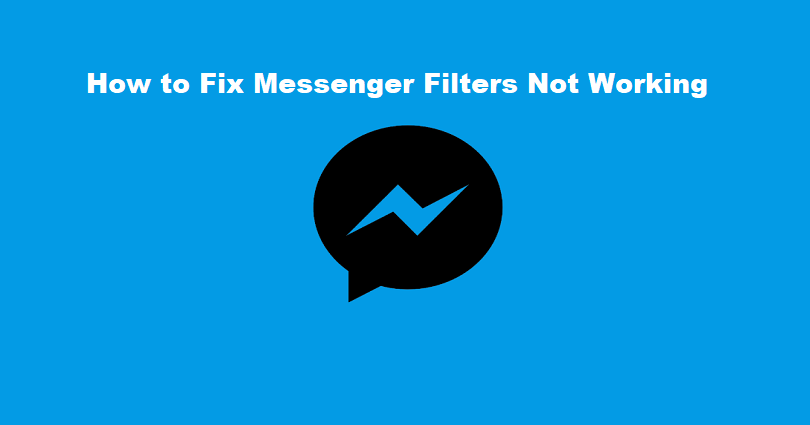
Are your Facebook Messenger filters not working for video calls and do you want to fix it?
When you open the camera on Messenger, you will see two icons.
You have to tap on the “Smiley Face” icon to browse the app’s filters.
After tapping on the smiley face icon, you can select between multiple filters by scrolling the carousel.
However, the filters might not show or work on your phone or device.
In this post, I will guide you on why are your Messenger filters not working on video calls and how to fix it.
Why are my Messenger filters not working?
Your Messenger filters are not working because Facebook servers are down.
It can also happen due to a glitch or bug in the app.
You will see other users also reported the bug online.
There are several ways to track if Messenger is down.
The first method to use is to visit DownDetector and search for “Messenger”.
You should choose the US version of DownDetector to get an accurate graph.
If the graph has a spike in it, it means that Messenger is probably down for everyone.
You can also use another method to check if the app is down is to search for “Messenger down” on Twitter’s search engine.
Go through the latest and top tweets to find out if anyone is tweeting about it.
If Messenger is down, the app will be back after a few hours or after a new update.
How to fix Messenger filters not working
Here are the steps on how to fix Messenger filter not working (5 methods):
- Clear the cache of the app and data by following these steps: Open the Settings app > Apps > Messenger > Storage > Clear Cache > Clear Data > re-open Messenger.
- Use an older version of Messenger by installing it from this link: https://facebook-messenger.en.uptodown.com/android/versions.
- Uninstall and reinstall Messenger.
- Update Messenger to the latest version.
- Wait for 24-48 hours.
Removing the cache of the app is the first way to deal with it and it will try to fix the filter feature on Messenger.
If you’re an iOS user, you can uninstall and reinstall the app.
Removing the app’s cache will fix common errors including loading, logging in, and faulty filters.
The app will be updated to the latest version.
If you’re an Android user, try downloading an older version of Messenger from Uptodown.
Another way is to install the updates of the app and take it to the newest version.
Some Messenger updates have bugs that need to be fixed in a follow-up update.
Therefore, if you are already using the latest version of the app, it is ideal to wait for another update.
If everything fails, the last solution is to wait for 24 to 48 hours.
What’s Next
How to Fix Messenger Select an Account Problem
How to Fix Messenger Notifications Not Working
Free Facebook Accounts with Passwords
Arsalan Rauf is an entrepreneur, freelancer, creative writer, and also a fountainhead of Green Hat Expert. Additionally, he is also an eminent researcher of Blogging, SEO, Internet Marketing, Social Media, premium accounts, codes, links, tips and tricks, etc.