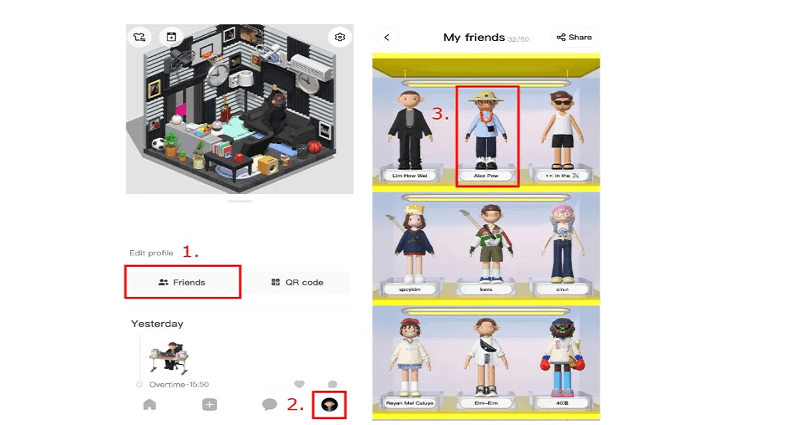
Bondee is a social networking app like Facebook that helps you to interact with your friends online.
In the app, you are allowed to invite up to 50 friends to your plaza and it also allow you to create your avatar.
Use trendy outfits from fashion community’s designers.
All your friends will be at a plaza with their avatars and the live messaging can be used for chat purpose.
To boost your conversation, tell them how you are feeling and make your own space.
You can face the sea, experience the unknown and pick up drift bottles there.
In this article, I will tell you how to delete or remove friends on Bondee so that you can add new ones.
Can you remove friends on Bondee?
Yes, you can remove friends on Bondee so you can add more friends.
You are allowed to have a maximum of 50 friends on Bondee.
Once you have added 50 friends, you will be restricted from getting new friend requests.
To accept new friend requests, first of all, you have to delete one or more of your existing friends.
How to remove friends on Bondee
To remove friends on Bondee, you have to visit your profile and view your friends.
After that, choose the friend that you want to get rid of and tap on the 3 dots.
In the end, to remove it from friends, you need to select “Unfriend” twice.
When you remove a friend, you will be restricted to view the statuses of each other.
Step 1. Select the friend that you want to remove
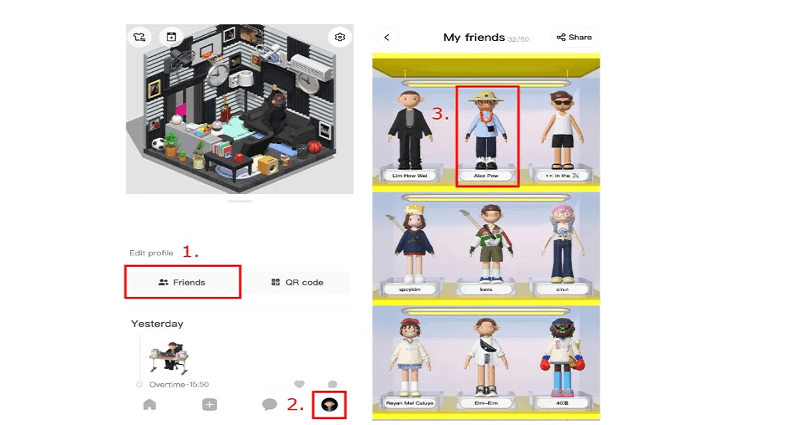
- Go to Bondee app and log in to your account.
- On the bottom bar, tap on your profile picture.
- To view your friends, tap on the “Friends” button.
- Choose the friend that you want to remove from your account.
Step 2. Remove the friend
- On friend’s profile, tap on the three dots.
- After that, tap on the “Unfriend” button.
- To get rid of it, select “Unfriend” again.
After selecting “Unfriend” twice, it will be removed from your friends.
After removing it, you will no longer see each other’s statuses.
To add them as your friend again, you will require QR code or ID.
Just keep in mind that you cannot add more than 50 friends.
After reaching the limit of 50 friends, you cannot accept new friend requests.
What’s Next
How to Add Photo in Bondee Frame
Arsalan Rauf is an entrepreneur, freelancer, creative writer, and also a fountainhead of Green Hat Expert. Additionally, he is also an eminent researcher of Blogging, SEO, Internet Marketing, Social Media, premium accounts, codes, links, tips and tricks, etc.