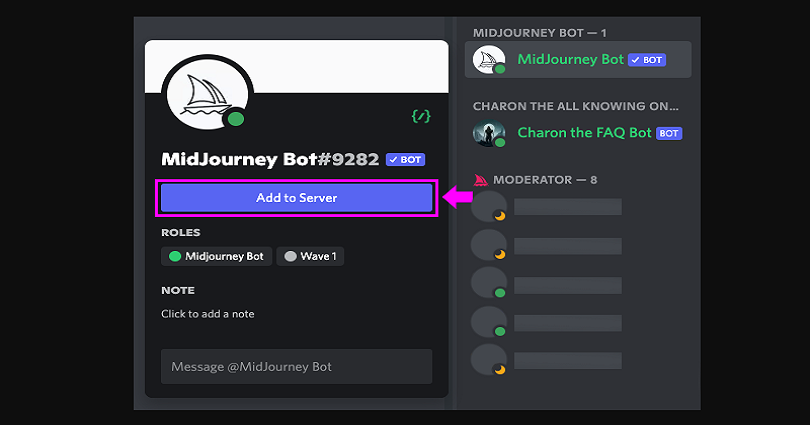
You can generate art from Midjourney as it is the best AI tool for Discord.
You need to type keywords and the AI will create 4 images based on them.
After generating them, you can upscale or generate variations of those images.
The keywords can be “pancakes, delicious, glistening, detailed”, they can be used as an example.
Add the bot to your own server instead of joining the Midjourney Discord server.
This will prevent you from constantly scroll up and down to see your generated images.
Here is a step by step guide to add the Midjourney bot to your Discord server:
#1: Join the Midjouney Discord server
First of all, you have to join the Midjourney Discord server.
The invite link of the server is: https://discord.com/invite/midjourney.
The Discord server has the Midjourney bot which can be invited to your server.
The bot is available in the list of members.
#2: Invite the Mid journey bot to your server
- Firstly, go to the Midjourney Discord server.
- Go to the #newbies-1 channel.
- Select the profile icon.
- Now, select the Midjourney Bot.
The Midjourney Bot is available in the list of members on most channels.
The channels are #announcements, #status, #rules, and more.
#3: Add the Midjourney bot to your server
- Firstly, select “Add to Server”.
- Choose the server that you want to add the Midjourney bot to.
- Select “Continue”.
- Lastly, select “Authorize”.
Currently, you can use the bot only on servers with less than 1000 members.
Authorizing the bot will enable it to read and send messages.
Just remember that you can only add bots to a Discord server if you are the admin of that server.
If you don’t contain a server yet, it is better if you create one.
After creating the server, you’ll be able to add the Midjourney bot to it.
#4: Use /imagine followed by keywords
- Firstly, add the /imagine command.
- For instance, /imagine pancakes and waffles.
- Now, wait for 60 seconds.
If you see the “Midjourney Bot just showed up!” message, it indicates that the bot is successfully added to your server.
Now, the bot can be used to create art from your imagination.
To begin with, you need to use the /imagine command accompanied by keywords.
After 60 seconds, the Midjourney bot will come up with 4 images based on your keywords.
Just remember that each user only gets 25 free queries.
The $10 membership can be purchased to get 200 queries or the $30 membership for unlimited queries.
If you have the bot on your server, you can use it without any obstacle.
If you were using the bot in the official Midjourney Discord server, it is annoying to constantly scroll up and down to see the generated images.
The reason behind it is that there are too many users using the /imagine command.
If you stop the bot from being usable in a specific channel, you need to update the channel’s permissions.
To change the permission, visit the channel > Edit Channel > Permissions > @everyone > Uncheck “Use Application Commands”.
What’s Next
Midjourney Discord Server Link
Your Bizarre Adventure Discord Server
Arsalan Rauf is an entrepreneur, freelancer, creative writer, and also a fountainhead of Green Hat Expert. Additionally, he is also an eminent researcher of Blogging, SEO, Internet Marketing, Social Media, premium accounts, codes, links, tips and tricks, etc.