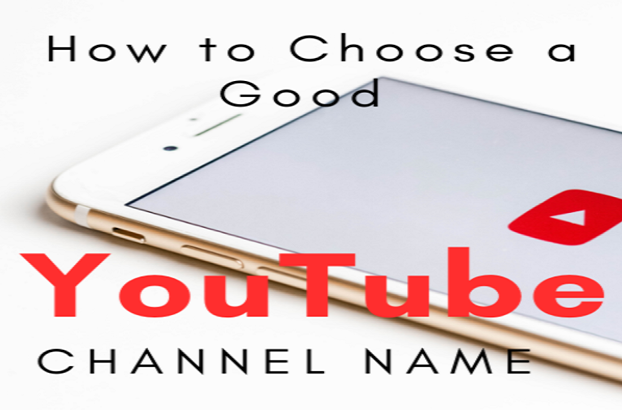
You need to think about a channel name before you start uploading videos on your YouTube channel.
The channel name selected by you should be relevant to your niche.
For instance, if you want to upload videos related to gaming, the channel name should be based on gaming.
However, this is not recommended by guidelines, so it is not the basic rule to follow.
You may have come across several successful YouTuber who has a channel name irrelevant to their niche.
For instance, a channel named as “MrBeast” is irrelevant to what the channel is making videos on.
Jimmy Donaldson is a YouTuber who used his nickname “MrBeast”.
However, if you want to upload videos on different niches, it is mandatory to select a broad channel name.
In short words, you should select a channel name that is not specific for any niche more of a general kind.
On the other hand, you can also use your real name for it to avoid confusion.
This post has cute, cool and good YouTube channel names ideas that can be used for boys and girls.
Additionally, you can also change your existing YouTube channel name too.
Are YouTube channel names unique?
The answer is no, they are not unique.
In a nutshell, you can use the same channel name as someone else on YouTube is already using.
For instance, if someone has a channel name as “Green Hat Expert”, you can also use the same channel name as “Green Hat Expert”.
However, it is better you choose your own name, if you want to turn your YouTube channel into money making/business.
What should I name my YouTube channel?
The name of your YouTube channel must be unique, short and easy to remember.
For example, a unique and easy to remember username is “PewDiePie” or “T-Series”.
Try avoiding the use of numbers in the name of your channel to avoid confusion and complications.
The general formula is to select the name of your channel keeping in view your niche.
For instance, if you are a gamer and uploading videos related to gaming, your channel name should be related to gaming niche.
On the other hand, the real name can also be used for the sake of the channel name.
Furthermore, it also allows you to upload videos in any niche.
Alternatively, if you choose a name like “GameExpert”, you will be limited to gaming videos only.
So, if you will upload a video that is not related to gaming, it might cause subscribers loss.
Cool YouTube channel names
- Techsy
- Uptechnology
- Techify
- Outbound
- Bakedby
- Simplearning
- Asmrable
- Onstyle
- Resoul
- Gofearless
- Sportpro
- Fashionium
- Jokesable
- Jazzup
- Fundify
- MoneyAcre
- Consium
- Inhustle
- Parvax
- Unicreator
- TinyStake
- Farecast
- Cobake
- MovieBlasters
- BeVeryBold
- SafeEntrepreneur
- Swissa
- Finbix
- GamingPanda
- FinanceLodge
- Spiritcast
- 4kCity
- FineExplorer
- DecentGamer
- Fashionista
- Healthset
- Onadore
- FreakyResponses
- LiveFreedom
- VlogLink
- Upmind
- Outdoorway
- Minimalware
- GameShack
- LifeLodge
- VlogLog
- MoneySign
- Talkable
- FlyMinimal
- MoneyWhole
- MusicianAmple
- TotalBusinessman
- MusicSource
- OverflowingMind
- MonetaryPlain
- Worksify
- QuickGuides
- TopDog
- Kahuna
- PlainAudio
- GameSense
- NominalTunes
- Genuinewbie
- Enguide
- Gocourse
- Democast
- Tutorialism
- GuideReception
- UltraTutorial
- TutorialBase
- Popware
- Whyline
- Humorly
- Comicist
- SimpleMusic
- StarComedy
- DandySolutions
- Fortology
- TextbookUnited
- GuidePost
- DemoMindset
- Craftster
- ModestGuy
- DreamMusic
- Effectio
- Proresponses
- OpenReaction
- HowLodge
- UnifiedLiving
- Cohuman
- Cortixa
- PrankCo
Good YouTube channel names
- Grubable
- Vlogup
- Extrazy
- FashionSense
- LeadInspiration
- Honestyle
- Artline
- Restyle
- Gamecast
- Moodbar
- Trendby
- Classism
- Onbrave
- Uploan
- Tiermax
- Survivalpro
- Museumware
- Eliteway
- EpicStories
- Playsic
- Nulife
- Coliterature
- Tierware
- Artennis
- DirectAdvice
- Livingora
- Podcastsable
- Sapoker
- Funnyline
- Nulifetime
- Divisionsify
- Schoolism
- Refinance
- Insurvival
- Fashionmax
- Flairmax
- Gamingway
- Elstyle
- Capitally
- Contestylish
- Sitcomable
- Elgame
- Ultvy
- Upculture
- Graphicsam
- Graphicsam
- Fundla
- Picturesup
- Paintist
- Cospirited
- Trendline
- Unitier
- Atsort
- Gocut
- Oncomics
- Intrend
- SmartSense
- Genrecast
- Realtude
- Satireline
- InfoCharms
- Worksly
- Humanology
- Grove
- Studentset
- Cutora
- Enpainting
- Cotuition
- Capitalify
- Progolf
- Oncultural
- Fitnesssy
- Prohealth
- Imageryware
- Culturalby
- Gotrend
- Workoutset
- Bettingcast
- Lifeall
- Sadivision
- Cutware
- Onsoul
- Formatus
- Arcadelight
- Inlive
- LeanFi
- Classpro
- Informat
- Americanus
- Dietine
- Enattire
- Craftora
Cute YouTube channel names
- Protocolium
- Inventionway
- MindPoint
- ThemeProposal
- ThoughtEstimates
- SculptureMinds
- Dialoguebar
- LastestSolutions
- CuteRedhead
- SenseJoy
- FeelElegant
- ModernPod
- BelovedHearts
- Picturescast
- ModernEdge
- Conceptualon
- Opinionly
- Mythicalia
- LofiPad
- Epicline
- Opinionsity
- EpicFox
- Relaxora
- Impactspro
- Halloweenist
- LegendAttitudes
- Fosava
- Meantist
- Unipretty
- GreatAnswers
- Colossalbar
- Kned
- Corealized
- Cochill
- Armonumental
- Legacyla
- WellDroid
- WearBee
- Snackup
- Productly
- Unifeed
- Naviax
- Techoice
- Gourmetify
- Mealsero
- Foodable
- MemeHut
- Folkium
- LatestHowto
- Inexchange
- Magicway
- Finecast
- SoftLofi
- RemixNation
- Chantring
- Productero
- Soundtrackly
- Verpix
- Fuelist
- Techniquessy
- RunIntellect
- Creepycast
- Answersable
- Legacyline
- Alarmingster
- Inhomeric
- Reimagined
- Cakepop
- ColdViews
- Upswell
- Foodity
- Oddology
- Enmiddle
- SnapHeart
- DailyFix
- Consy
- Humanify
- Bravocational
- HustleHour
- DreamDay
- WowTheory
- Modestora
- Projectist
- TechRations
- PrimeTech
- Uptech
- Outsmart
- Oddero
- Gohumor
- Riddan
- Feelero
- Doction
Final Words
There are a couple of reasons that you need a good YouTube channel name.
First of all, the channel name of YouTube is the first thing that anyone will notice when they see your channel.
So select a name for your channel that is related to your brand.
A cool YouTube channel name is generally unique, short and easy to memorize.
An example of a unique name is “T-Series”.
If you are looking for unique YouTube channel name ideas for inspiration, you can get them in this post.
What’s Next?
How to Bypass YouTube age Restriction
How to Download Private Videos on Vimeo
Arsalan Rauf is an entrepreneur, freelancer, creative writer, and also a fountainhead of Green Hat Expert. Additionally, he is also an eminent researcher of Blogging, SEO, Internet Marketing, Social Media, premium accounts, codes, links, tips and tricks, etc.