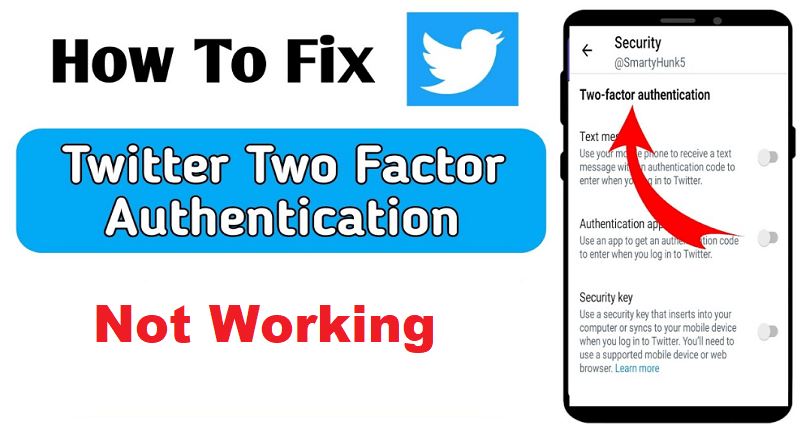
Is the Twitter 2-factor authentication (2FA) code not sending and do you want to fix it?
2-factor authentication on Twitter gives you an additional security on your account.
However, if your mobile phone is lost or you are not getting messages, you won’t be able to access your account.
If you’ve enabled 2-factor authentication, you will be asked to enter a code when you try to sign in.
You’ll get the code via text message and it is imperative to have an internet connection.
However, many users are not receiving the code even though their phone number is valid.
In this article, I will tell you how to fix the Twitter 2FA (2-factor authentication) code not working, not sending, or not receiving.
Why is Twitter not sending the 2FA code?
Twitter is not sending the 2FA code because 40404 number is blocked by you.
A 40404 is number by Twitter, so, unblock it in order to get messages from Twitter.
According to the Twitter team, they are familiar with the problems users are having with requesting and receiving codes.
If you have not blocked the number but you still are not getting codes, the error is from Twitter’s side.
Here’s a Tweet from @TwitterSupport this year, “We’re looking into the few cases where SMS codes aren’t being delivered”.
Users are showing that in the comments and most of them reported that they experience issue with receiving 2FA codes.
“If you have 2FA, avoid logging out of Twitter. You might not be able to log back in”.
“Twitter can’t send me a text message verification code for 2FA”.
“What is happening with Twitter? I can’t log in on my desktop because the OTP for 2FA won’t come via SMS”.
How to fix Twitter 2FA not working
To fix the Twitter 2FA not working, the first step is to unblock 40404 numbers or all of your blocked contacts.
After unblocking your contacts, try to send the code once again.
On the other hand, you can turn off 2FA on a device that’s already logged in to Twitter (for instance, twitter.com on your PC).
If you’re still not getting the 2FA code, you can either wait until Twitter fixes the issue from their end or contact them to get assistance.
According to Twitter, they are aware of the issue and are actively working to solve it.
Fix 1: Unblock your contacts
Here are the steps on how to unblock contacts on iOS:
- Go to the Settings app.
- Scroll down and select “Phone”.
- Choose “Blocked Contacts”.
- Tap on “Edit” and tap on the “-” icon on 40404 numbers or all numbers.
- Go to Twitter again and try sending the code again.
Here are the steps on how to unblock phone numbers on Android:
- Go to the Phone app.
- Tap on the three dots icon.
- Tap on “Settings” with “Blocked numbers”.
- Select the “X” icon next to “Unblock” on 40404 numbers or all numbers.
- Go to Twitter and try to send the code once again
Fix 2: Turn off 2FA on a device that’s currently Signed in to Twitter
- Go to Twitter on a device that’s currently logged in to Twitter (for instance, if you’re still signed in to Twitter on your laptop from twitter.com, you can still able to access your account).
- Visit Settings and support > Settings and privacy > Security and account access.
- Security > Two-factor authentication > Turn off “Text message/Authentication app/Security key”.
Note: If you have a device that’s currently logged in to Twitter including laptop, computer/PC, or tablet), the 2FA can be turned off.
Fix 3: Contact Twitter support
- Visit this URL: https://help.twitter.com/en/forms/account-access/regain-access/2fa-problem (or access the Twitter Help Center and find “2FA”).
- Enter your Twitter username and email address.
- Tell them that you’re not getting the confirmation/verification code and you want to access your account and you need their assistance.
- Submit the form and wait for a few days to get a response from Twitter.
Note: The support of Twitter can take a few days to respond to you as they get a lot of requests.
What’s Next
How to Fix Twitter Verification Code Not Received
How to Fix “We cannot send a text message” on Twitter
How to Fix Instagram Security Code Not Sending
Arsalan Rauf is an entrepreneur, freelancer, creative writer, and also a fountainhead of Green Hat Expert. Additionally, he is also an eminent researcher of Blogging, SEO, Internet Marketing, Social Media, premium accounts, codes, links, tips and tricks, etc.