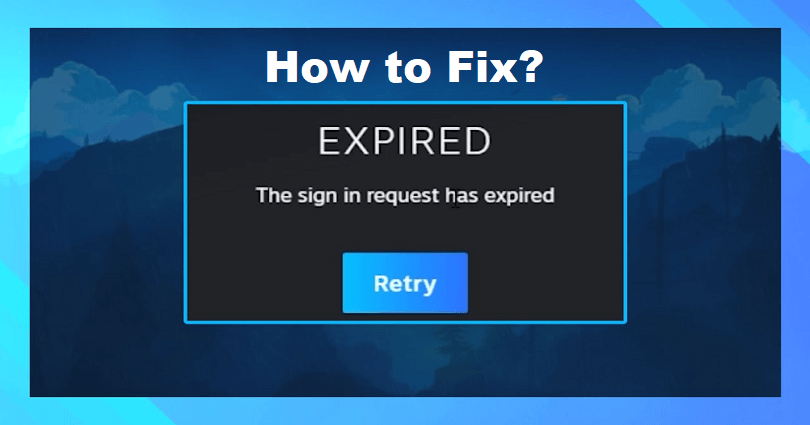
Are you getting an expired sign-in on Steam and looking for a way to fix it?
The error message will be, “The sign in request has expired”.
You will have to log in again instead of steam knowing your password.
When you sign in and enter your 2-factor authentication password, the error message will be shown to you.
You can click on the “Retry” button, but the process will take you back to the sign-in page.
In this post, I will tell you how to fix “The sign in request has expired” on Steam when you’re trying to log in.
Why did my sign in request expire on Steam?
Your sign in request expired on Steam due to the launch of a new Steam update.
The sign in UI is improved due to the update and may log you out automatically.
The reason behind it is that you didn’t tick the “Remember me” box when you previously signed in.
When you try to sign in next time, you have to tick it or you’ll face the same issue again.
Many users are posting and complaining about how bad the UI change is.
On YouTube @yello, here is a comment, “The new login page is goofy”.
Another comment as an example, “The new Steam launcher is garbage. It’s incredible that it was once the game store with the best support”.
How to fix “The sign in request has expired” on Steam
To fix “The sign in request has expired” on Steam, your task is to tick “Remember me” and click on the “Sign in” button.
After clicking on “Sign in”, wait for 10 to 15 seconds and it will you signed you in automatically.
Just keep in mind that you have to tick the “Remember me” option.
Otherwise, it will log you out automatically from Steam if you exit it.
If you try to log in again, your sign-in request will also expire again.
Here are the main points to consider:
- Tick the “Remember me” option before you try to sign in.
- After clicking on the “Sign in” button, wait for 10 to 15 seconds.
Apparently, the new sign-in UI for Steam contains bugs/glitches that they have to fix.
For now, if you stay logged in to Steam, you will not get any problems.
What’s Next
Free Steam Accounts with Games
How to Fix “Error Code e84” on Steam
Top 10 Most Popular Steam Games
Arsalan Rauf is an entrepreneur, freelancer, creative writer, and also a fountainhead of Green Hat Expert. Additionally, he is also an eminent researcher of Blogging, SEO, Internet Marketing, Social Media, premium accounts, codes, links, tips and tricks, etc.