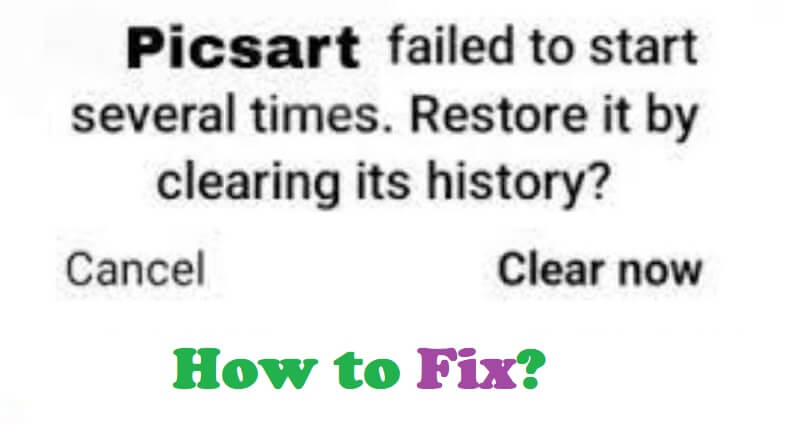
Is Picsart not opening or not working and you are getting the error, “Failed to start several times”?
The next part of the error is, “Restore it by clearing its history?”.
Picsart is an all-in-one AI-assisted photo and video editor that contains more than 150 million creators.
AI tools in this editor helps you to add stickers and filters, create professional-look collages, change or remove backgrounds, and you can use the AI Image Generator to convert text into art.
The application also helps its users to create AI avatars and offer different features to give boost to their content.
Picsart is replete with tools to allow users to bring their creativity to life and make their content notice.
In this article, I will tell you how to fix Picsart not opening “Failed to start several times” on Android or iOS.
Why is Picsart not opening?
Picsart is not opening because the size of its cache is too large.
Additionally, if your storage space is full, it will not open the app.
The app may stop working if you have an outdated OS device or Picsart version.
In the end, if your device is not supported or the RAM is insufficient, the app might fail to open.
How to fix Picsart not opening “Failed to start several times”
To fix Picsart not opening, the first thing is to clear the app’s cache.
If your storage is full, you have to remove unwanted videos, photos and files from your android phone.
If the app is not up to date, you have to update it to the latest version.
The last thing you can do is download an older version of the app by downloading the APK version of the app from third-party source (website) such as uptodown.
Solution 1: Clear Picsart’s cache
Remove the cache of the app using the app:
- Tap and hold the Picsart app icon.
- Now, tap on App info.
- Then, tap on “Clear cache” and Clear data”
- Reopen Picsart after restarting your phone.
Use your settings to clear the app’s cache:
- Open Settings > Apps/App Manager > Manage Apps.
- Picsart > Clear Cache > Clear Data.
- Go to Settings on your device.
- Reopen Picsart after restarting your phone.
Solution 2: Free up storage space
- Remove unused apps by uninstalling them.
- Clear other apps’ cache and data.
- Remove unwanted videos, photos, and files from the device.
- Transfer your photos, videos, and files to Google Drive or Dropbox to save space
- To clean up the storage, use a storage manager app to manage the space.
- Clear the system cache partition.
- Uninstall pre-installed apps that you no longer use.
Solution 3: Update the app
- Go to the App Store or Google Play Store.
- Find “Picsart”.
- Tap on “Update” if it shows the update button.
Solution 4. Download an older version of Picsart
- Remove the Picsart app’s latest version from your device.
- Copy and paste this link into your browser: https://picsart-estudio.en.uptodown.com/android.
- After that, select “Older versions”.
- Choose an older version of the app.
- Tap on the download button to get the APK.
- Open Picsart and the issue should be fixed.
What’s Next
How to Fix Local Security Authority Protection is Off on Windows
How to Enable Angle Snapping Mouse
How to Fix TranslucentTB Not Working on Windows 11
Arsalan Rauf is an entrepreneur, freelancer, creative writer, and also a fountainhead of Green Hat Expert. Additionally, he is also an eminent researcher of Blogging, SEO, Internet Marketing, Social Media, premium accounts, codes, links, tips and tricks, etc.