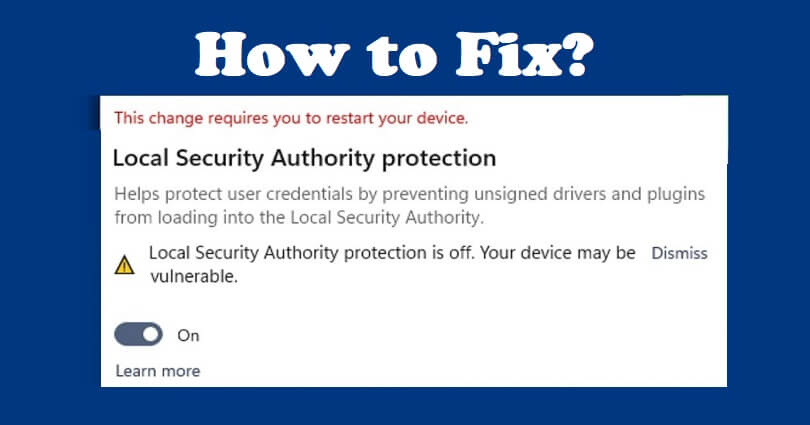
Are you facing a “Local Security Authority Protection is off. Your device may be vulnerable” error on Windows 11 or 10?
Local Security Authority Protection (LSA Protection) is a security feature on Windows that enable the users to keep their data safe from malware modification or unauthorized access.
LSA Protection isolates critical LSA processes in a secure, low-privilege container that avoids other harmful processes such as malware to make changes.
The is very beneficial to Pass-the-Hash attacks, when an attacker tries to steal user details from a compromised machine.
By isolating critical processes, LSA Protection will enable you to avoid these attacks and get an additional layer of safety for your Windows.
If you have turned it off or if there is a problem with it, your computer will be at risk and vulnerable to attacks.
In this article, I will tell you how to fix Local Security Authority Protection is off and how to turn it on in Windows 11 or 10.
How to fix Local Security Authority Protection is off on Windows
To fix Local Security Authority Protection is off on Windows, the first thing is to start repairing and resetting Windows Security.
Apart from that, you can change the the RunAsPPL Values to “2” in “regedit”.
Solution 1: Repair and reset Windows Security
- Use the windows search to search for “Windows Security”.
- Right-click on “Windows Security” and click on “App Settings”.
- After that, click on the “Repair” button.
- Lastly, click on the “Reset” button.
Solution 2: Change RunAsPPL Values
Please follow this step by step instructions:
- Use the windows search to search for “regedit” and open it.
- HKEY_LOCAL_MACHINE > SYSTEM > CurrentControlSet > Control > Lsa.
- Now, double-click “RunAsPPL” and change the “Value data” to “2”.
- Right-click an empty area > New > DWORD (32-bit value).
- Then, rename the new file as “RunAsPPLBoot”.
- Now, double-click “RunAsPPL” and change the “Value data” to “2”.
- Reboot your computer and it will be fixed!
If the error message is still there, you have to change the value data of “RunAsPPL” and “RunAsPPL” to 1.
On the other hand, you can uninstall the latest Windows update to fix it.
What’s Next
How to Enable Angle Snapping Mouse
How to Fix TranslucentTB Not Working on Windows 11
How to Fix “User Mode Service” High CPU Error in Valorant Vanguard
Arsalan Rauf is an entrepreneur, freelancer, creative writer, and also a fountainhead of Green Hat Expert. Additionally, he is also an eminent researcher of Blogging, SEO, Internet Marketing, Social Media, premium accounts, codes, links, tips and tricks, etc.