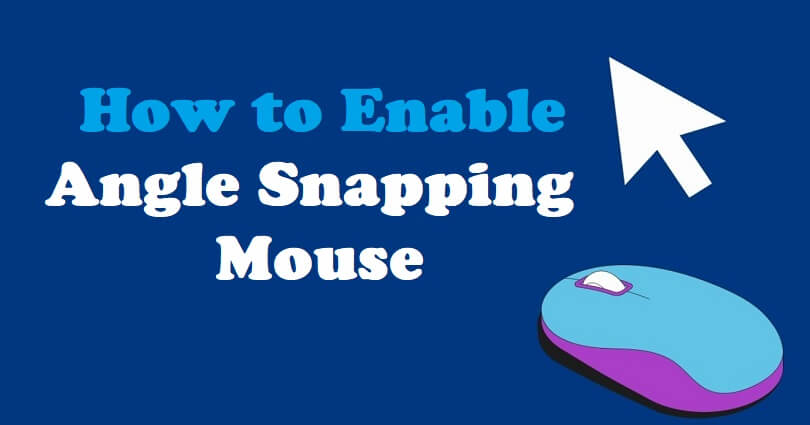
Angle snapping is a feature available in some PC mice that allows you to draw straight lines or smooth curves by slightly moving the mouse.
The program will help you to use the mouse acceleration the same as QuakeLive across your entire OS and any game.
It will be functional without keeping in view what it uses, whether it uses RawInput, DirectInput, or other protocols.
The program can capture the mouse movements using interception driver before it sends to the operating system.
The modification is done keeping in view the same math as QuakeLive and Interaccel.exe is the program that allows live mouse acceleration.
In this article, I will tell you how to download, turn on, use, or enable an angle snapping mouse for games like Valorant and CS:GO.
How to enable angle snapping mouse
To enable the angle snapping mouse, the first thing is to download InterAccel.zip, extract all files, and install the driver.
After installing the driver, download Visual C++, reboot your PC, and edit the config file.
You have to set a value for “Angle Snapping” in the config file in order to use it (for example, 26).
#1: Download InterAccel.zip, extract all, and install the driver
- Visit this link: https://github.com/KovaaK/InterAccel.
- Select “Download Latest Version”.
- Download “InterAccel.zip”.
- Right-click on “InterAccel.zip” > Extract All > Desktop.
- Open the extracted files > driver > double-click “driver_install”.
- It will open the command prompt and press any key.
#2: Download Visual C++, restart your PC, and edit the config file
- Visit this link: https://learn.microsoft.com/en-us/cpp/windows/latest-supported-vc-redist?view=msvc-170.
- Install the X64 version of Microsoft Visual C++.
- Reboot your PC.
- Go to the “InterAccel” folder that you’ve extracted earlier.
- Go to “application (64 bit)” > open “interGUI”.
- Set the value of “AngleSnapping” as per your choice such as 26.
This is how you will enable angle snapping on your mouse!
This feature can be used in Valorant games too.
What’s Next
How to Fix “User Mode Service” High CPU Error in Valorant Vanguard
Free Valorant Accounts with Skins
How to Fix Valorant Updating Stuck at 0%
Arsalan Rauf is an entrepreneur, freelancer, creative writer, and also a fountainhead of Green Hat Expert. Additionally, he is also an eminent researcher of Blogging, SEO, Internet Marketing, Social Media, premium accounts, codes, links, tips and tricks, etc.