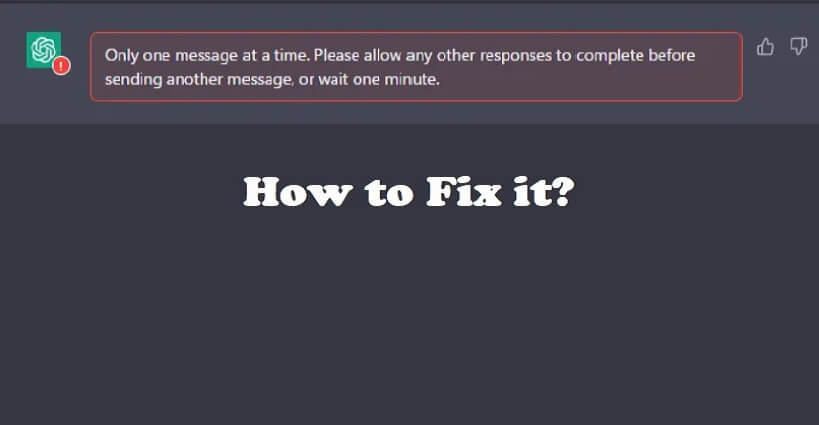
Are you facing an “Only one message at a time” error message in ChatGPT?
The next part of the error is, “Please allow any other responses to complete”.
Accompanied by, “Before sending another message, or wait one minute”.
The error message occurs when you try to send over one prompt.
In this article, I will tell you how to fix the “Only one message at a time. Please allow any other responses to complete” error in ChatGPT.
What does “Only one message at a time” mean in ChatGPT?
“Only one message at a time” in ChatGPT means that you have already sent a prompt and the system is still processing a response to your previous prompt.
Consequently, the system is not accepting the new prompt from you.
The purpose of this error message is to stop users from sending multiple messages at the same time to prevent overloading.
Additionally, it’s a reminder that you have already generated a response from the system, wait for it.
This step is taken to make the system more accurate and give you an accurate result for every message.
It also reduces the delays and errors that can be caused if you send too many messages at once.
How to fix “Only one message at a time. Please allow any other responses to complete” in ChatGPT
To fix “Only one message at a time. Please allow any other responses to complete” in ChatGPT, you have to sign in to OpenAI on different tabs with different Gmail accounts.
This will allow you to send messages at the same time from different tabs without waiting for each response to process.
However, it will not be wise as it can put a load on the servers and cause errors on it.
Having said that, this method is shared with you after testing it myself and it works without any delays.
I opened chat.openai.com from two different accounts on two different tabs and logged in to both of them in different browsers with two different Google accounts.
After that, I sent two prompts on both of them and ChatGPT generated both of them.
If you also do not want to do that to prevent the outage, you should use one account at a time.
The reason is that ChatGPT does not allow you to send more than one message at a time.
This step is taken to mitigate lagging, overloading and inaccurate results.
If the error message is still present even the response is generated for the previous message, refresh the page and try again.
Additionally, you can wait it out or sign out or sign in to your OpenAI account.
What’s Next
How to Fix Global Rate Limit Exceeded in ChatGPT
How to Fix “Unable to load history” in ChatGPT
How to Fix “Something went wrong, please try reloading the conversation” in ChatGPT
Arsalan Rauf is an entrepreneur, freelancer, creative writer, and also a fountainhead of Green Hat Expert. Additionally, he is also an eminent researcher of Blogging, SEO, Internet Marketing, Social Media, premium accounts, codes, links, tips and tricks, etc.