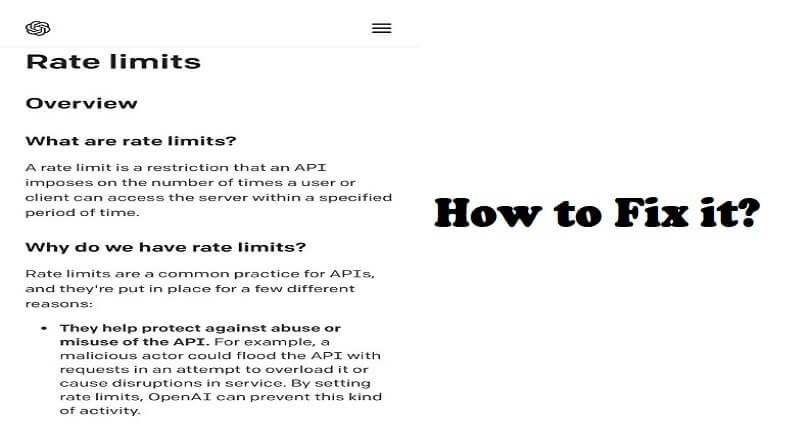
Are you facing a “Whoa there! You might need to wait a bit” error when accessing ChatGPT?
The next part of the error is, “Currently we are receiving more requests than we are comfortable with!”.
Accompanied by, “To try your request again, come back in a short while and reload this page”.
And, “Global rate limit exceeded. Tracking ID: 814c5203ddf3351f4001”.
In this article, I will tell you how to fix the Global Rate Limit Exceeded error in ChatGPT or OpenAI.
What do rate limits mean in OpenAI?
Rate limits in OpenAI stand for a restriction on how many times a user can access the server within a given timeframe.
It is to avoid spamming, abusing, or misusing the API to get rid of overload that can cause the service to stop.
By distributing the number of requests to a user, the aim is to give fair access to everyone to the API.
The step is taken to make sure that most users can use the API without any delays.
Rate limits also make the model user-friendly for all the users and they can use constantly without performance problems.
How to fix Global Rate Limit Exceeded in ChatGPT
To fix the Global Rate Limit Exceeded error in ChatGPT, the first thing you need to do is to wait for an hour or two before start using the chatbot again.
You will get the error if you exceed the maximum number of requests permitted in a specific time frame.
It can also be the result of an overload when too many users are on chatbot and generating responses.
The duration of the time limit depends on ChatGPT as it sets a specific limit for it.
According to OpenAI, the default rate limit that is allowed to its users is 5 requests per second per API key.
If you exceed the limit, you will get a response form the API that is “Global Rate Limit Exceeded” error message.
You can do anything to prevent this error as the global rate limit is enforced by the ChatGPT’s system.
To avoid the error from happening again, do not try to use scripts or automated tools on the server.
Additionally, you should not send too many requests or messages at the same time.
What’s Next
How to Fix “Unable to load history” in ChatGPT
How to Fix “Something went wrong, please try reloading the conversation” in ChatGPT
How to Fix “History is temporarily unavailable” in ChatGPT
Arsalan Rauf is an entrepreneur, freelancer, creative writer, and also a fountainhead of Green Hat Expert. Additionally, he is also an eminent researcher of Blogging, SEO, Internet Marketing, Social Media, premium accounts, codes, links, tips and tricks, etc.