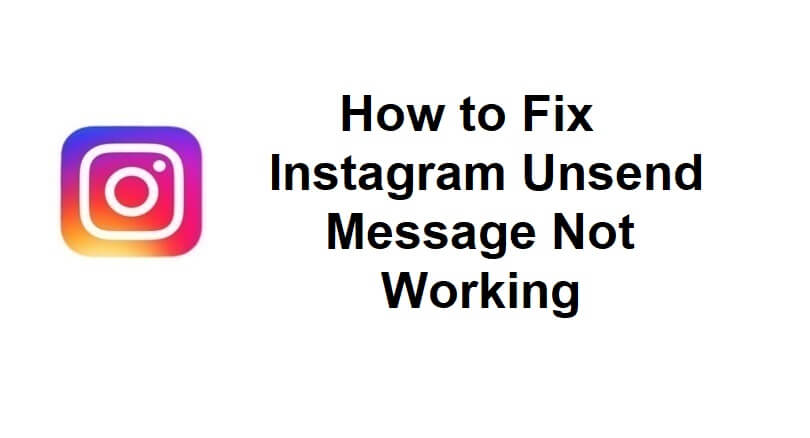
Instagram Direct Messages (DMs) can be used to talk with friends through text, photos, videos, and so on.
You can express yourself with different methods such as message effects, custom reactions, stickers, gifs, and polls.
It also includes vanish mode that allows you to have fun and temporary conversations as messages and photos disappear once they are seen.
To delete the messages from both ends, you can also use unsend messages options in a chat.
Additionally, Notes give you a space to share short posts that contains maximum of 60 characters using text and emojis.
In this article, I will tell you how to fix Instagram unsend message not working on Instagram and why can’t you unsend a message.
Why can’t I unsend a message on Instagram?
You can’t unsend a message on Instagram due to an unstable or poor internet connection.
If you try to unsent too many messages at one time, the feature may be temporarily blocked for you.
The duration of the block may remain there from a few minutes to a few hours.
Otherwise, Instagram is facing outage and you have to wait for it to be back up.
How to fix Instagram unsend message not working
To fix Instagram unsend message not working, you should download and install Instagram Lite from the Google Play Store.
On the other hand, you can try to get an older version of Instagram (APK) or unsending the message on the web: instagram.com.
Solution 1: Download Instagram Lite (Android users)
- Go to the Google Play Store.
- Search for “Instagram Lite” to find it.
- Download Instagram Lite.
- G to Instagram Lite.
- Sign in to your Instagram account.
- Go to your direct messages and try to unsend a message.
Solution 2: Download an older version of Instagram (Android users)
- Remove the Instagram app from your device.
- Copy and paste it into your browser: https://instagram.en.uptodown.com/android.
- Select “Older versions” to download and install an older version of Instagram.
- Go to your DMs and try to unsend a message.
Solution 3: Unsend the message on instagram.com
- Visit Instagram.com on a desktop version or mobile browser.
- Sign in to your Instagram account and go to your direct messages.
- Access the chat and tap on the chat bubble.
- Tap on the three dots to tap on “Unsend”.
Solution 4: Other troubleshooting methods
If you are still not able to unsend a message on Instagram, use these troubleshooting methods:
- Remove and reinstall app: Delete the Instagram app and go to the Google Play Store and reinstall it.
- Update IG app: Go to App Store or Google Play Store, search for “Instagram”, and tap on “Update” if there is any.
- Force exit and open it again: Swipe up from the bottom of your screen, go to the Instagram card, and swipe up.
- Clear Instagram’s cache: Follow these steps to remove cache: open the Settings app > Apps > Manage apps > Instagram > Clear Cache > Clear Data>Open app again.
- Sign out and log in: Follow these steps: Go to the Instagram app > Profile > Menu > Settings > Log out > Log back in.
- Wait it out: If Instagram is facing an outage, you should wait for a few hours for the server-side problem to be resolved.
What’s Next
How to Fix Music Not Showing on Instagram Notes
How to Fix “Instagram closed because this app has a bug”
How to Fix Instagram Failed to Start Several Times
Arsalan Rauf is an entrepreneur, freelancer, creative writer, and also a fountainhead of Green Hat Expert. Additionally, he is also an eminent researcher of Blogging, SEO, Internet Marketing, Social Media, premium accounts, codes, links, tips and tricks, etc.