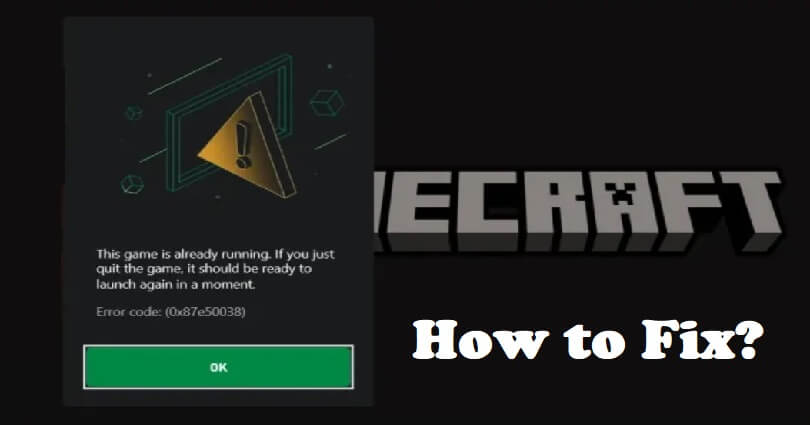
Are you facing a 0x87e50038 error code in Minecraft?
The error message will show that the game is already running.
It also shows that it will be able to launch soon if you have just quit it.
If you will keep trying to run the game, the error message will be shown again and again.
In this article, I will tell you how to fix “Error Code: 0x87e50038” on Minecraft if you can’t start the launcher.
What does error code 0x87e50038 mean on Minecraft?
Error code 0x87e50038 on Minecraft means that you have already opened an instance of Minecraft.
In short, the Minecraft launcher is already running in the background.
You can also face it when the launcher is stuck in the task manager.
A firewall or antivirus program can also stop Minecraft from launching too, so you have to disable them to run it.
How to fix error code 0x87e50038 on Minecraft
To fix error code 0x87e50038 on Minecraft, the first thing you need to do is to end the task for the Minecraft launcher.
You can also use the app’s settings to verify or repair the game.
If everything fails, you can remove and reinstall the game from the Microsoft store.
Solution 1: End the task for the Minecraft launcher
- Press these keys together “CTRL” + “ALT” + “DEL” from your keyboard
- To open the task manager, select “Task Manager”.
- Find the “Minecraft Launcher” process.
- Right-click on “Minecraft Launcher” and select “End task” to end the task.
- Now, open the Minecraft Launcher.
Solution 2: Verify and repair the game
- Use the window search bar to find “Apps and features”.
- Click on the three dots beside “Minecraft Launcher” by Mojang/Microsoft Studios.
- After that, select “Advanced options”.
- Choose “Terminate”, “Repair”, and “Reset” in the same order.
- Now, open the Minecraft Launcher.
Solution 3: Uninstall and reinstall the launcher
- Use the windows search to find “Apps and features”.
- Click on the three dots beside “Minecraft Launcher” by Mojang/Microsoft Studios.
- After that, select “Advanced options”.
- Scroll down to choose “Uninstall”.
- Go to the Microsoft Store, search for “Minecraft Launcher” to install it again.
- Now, open the Minecraft Launcher.
What’s Next
Top 3 Best Mob Arena Minecraft Servers
Top 7 Minecraft Servers With Guns
Arsalan Rauf is an entrepreneur, freelancer, creative writer, and also a fountainhead of Green Hat Expert. Additionally, he is also an eminent researcher of Blogging, SEO, Internet Marketing, Social Media, premium accounts, codes, links, tips and tricks, etc.