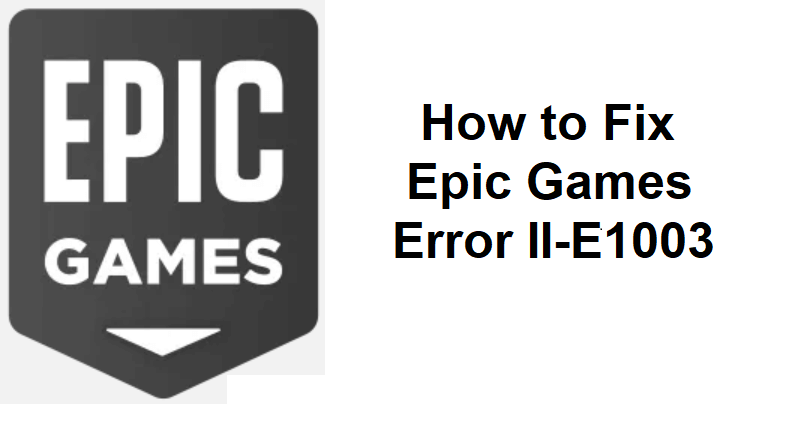
Are you facing an Epic Games Error II-E1003 from Fortnite, Rocket League, GTA V, or others?
There are two types of the error including install failed or launch failed.
If the launch fails, the error message will be, “You must be signed in to launch the game”.
Accompanied by “Please sign in and try again” along with an error code like LS-0003.
A link will also be shown to you that says, “Search our knowledge base to learn more”.
In this article, I will tell you how to fix Epic Games error: II-E1003 (install failed or launch failed).
What is Epic Games error II-E1003?
Epic Games error II-E1003 occurs when the Epic Games Launcher is unable to download the files of the game for installation.
You can also get this error if the game fails to launch because you’re not signed in.
To understand it better, you need to check your Epic Games Launcher logs.
This can be done by enabling the Debug Logging box in your Epic Games Launcher settings.
How to Fix Epic Games Error II-E1003
To fix Epic Games Error II-E1003, the first step is to try clearing Epic Games’ cache.
The next step is to uninstall and reinstall Epic Games or verify the files of the game.
Solution 1: Clear Epic Games’ cache
- Use the Windows search to search for “Run” and press “Enter”.
- After that, search for “%localappdata%” and select “OK”.
- Now, delete the “EpicGamesLauncher” folder.
- Also, delete the “Epic Games” folder.
- Reboot your PC, computer or laptop and try installing or relaunching the game.
Solution 2: Uninstall and reinstall Epic Games
- Go to the Start menu and select “Settings”.
- Follow these steps: Apps > Apps & Features > Epic Games Launcher.
- Three dots > Uninstall > Follow the instructions available on the screen.
- Install the Epic Games Launcher again.
- Go to the Epic Games Launcher and try reinstalling or relaunching the game.
Solution 3: Verify the game files
- Go to the Epic Games Launcher and log in.
- Choose “Library” and find the game that failed to launch.
- On the game, click on the three dots.
- Select “Manage” and after that, “Verify”.
- Try relaunching the game.
What’s Next
How to Fix Reshade Not Working on FiveM
How to Fix Generative Fill Not Showing in Adobe Photoshop
How to Fix Access Point 22 Error Code on Spotify
Arsalan Rauf is an entrepreneur, freelancer, creative writer, and also a fountainhead of Green Hat Expert. Additionally, he is also an eminent researcher of Blogging, SEO, Internet Marketing, Social Media, premium accounts, codes, links, tips and tricks, etc.