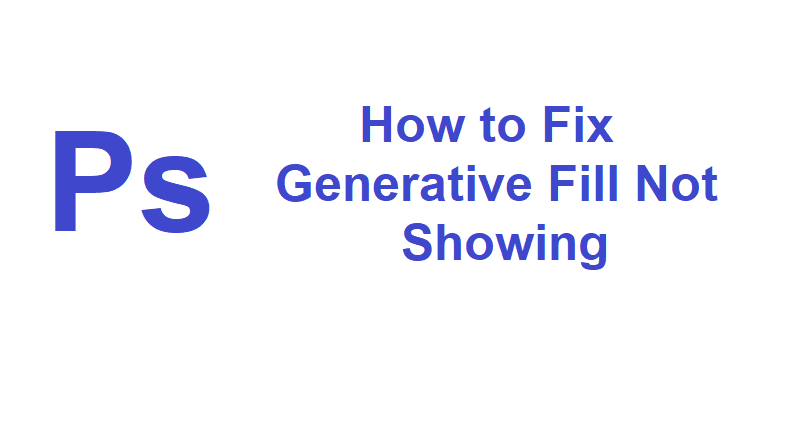
Generative Fill, powered by Adobe Firefly generative AI, which is the latest AI feature launched in Adobe Photoshop.
It boosts images with shadows, reflections, lighting, and perspective, avoiding the requirement of extensive editing.
With the help of text prompts, users can add, create, remove, or change images quickly and the results can be achieved within seconds.
The users can conceptualize their ideas with its help, and they can refine their creations and do complex edits.
Generative Fill gives you extension, or deletion of content from images along with the creation of the latest images from scratch.
It is integrated into Photoshop (Beta), it performs better with other editing tools, allowing adjustments to AI-generated content on nondestructive layers.
In this article, I will tell you how to fix the Generative Fill AI feature not showing or missing in Adobe Photoshop Beta.
Why is Generative Fill not showing in Adobe Photoshop
Generative Fill is not showing in Adobe Photoshop because you are not using the latest version of the software.
To use the new AI feature, you should use the newest beta version, m.2181.
To use the feature, you may have to add your DOB (date of birth) on Behance.
You can find out whether you are using the new version by visiting Help > System Info and verifying that on the first line, you see: 24.6.0 20230520.m.2181.
How to fix Generative Fill not showing in Adobe Photoshop
To fix Generative Fill not showing in Adobe Photoshop, the best bet is to update Adobe Photoshop (Beta) to the newest version.
You can also reinstall Adobe Photoshop (Beta) and your date of birth should be set on Behance.
Solution 1: Update Adobe Photoshop (Beta)
- Go to the CreativeCloud Desktop app and open it.
- Choose “Updates” accompanied by “Check for updates”.
- Now, update to Photoshop Beta 24.6.
- Lastly, run the software to find out if you have access to Generative Fill.
Solution 2: Reinstall Adobe Photoshop (Beta)
- Go to the CreativeCloud Desktop app.
- Choose “All apps” and select the three dots beside “Photoshop (Beta)”.
- To remove Photoshop (Beta), you need to select “Uninstall”.
- Install Photoshop (Beta) again, run the software, and check if you are able to use Generative Fill.
Solution 3: Add your age on Behance
- Go to the CreativeCloud Desktop app.
- Scroll down to the bottom of the left sidebar to select “Behance”.
- Use your credentials to log in to your Behance account.
- Add your date of birth to it (it is the best practice to set your age to 18 and above).
- Go to Photoshop (Beta) and open it to check if you can use Generative Fill.
What’s Next
How to Fix Access Point 22 Error Code on Spotify
How to Fix “This app is restricted to Premium users only” on Spotify
How to Fix Spotify AI DJ Not Showing
Arsalan Rauf is an entrepreneur, freelancer, creative writer, and also a fountainhead of Green Hat Expert. Additionally, he is also an eminent researcher of Blogging, SEO, Internet Marketing, Social Media, premium accounts, codes, links, tips and tricks, etc.