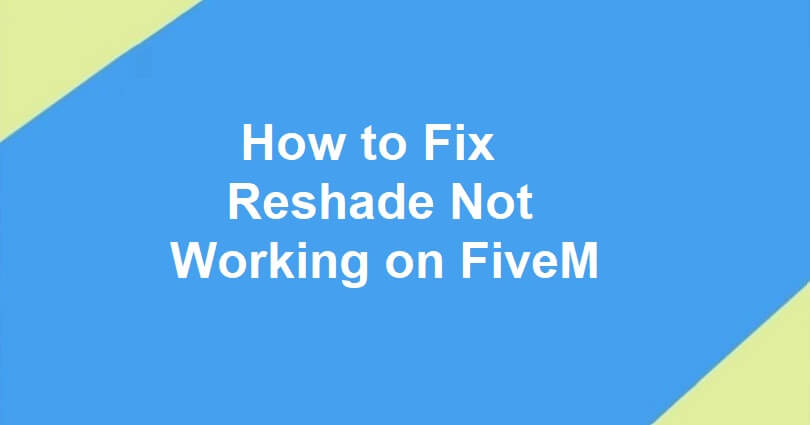
ReShade, the developer is crosire, is a good post-processing injector for games and video software.
The users can use it to boost their favorite games and videos with the help of additional effects such as ambient occlusion, color correction and depth of field etc.
With Reshade, you can access frame color and depth information, allowing you to create different visual enhancements.
It is compatible with different graphics APIs such as OpenGL and Direct3D and the requirement for it is a Windows computer with .NET Framework 4.6.2 or higher.
It has its own language known as ReShade FX, it allows the users to write shaders once and use them on all platforms.
In this article, I will tell you how to fix Reshade not working, crashing, or stopping on FiveM for GTA 5.
Why is Reshade not working on FiveM?
Reshade is not working on FiveM because you are using an old version.
To make it work, you should have Reshade version 5.8.0 or up.
You will have to copy and paste some files into the FiveM Plugins folder.
The last thing to do is to uncheck NUI in-process GPU.
How to fix Reshade not working on FiveM
To fix Reshade not working on FiveM, the first thing you need to do is to download the latest version of Reshade.
After doing so, copy reshade-shaders, dxgi.dll, ReShadePreset.ini, ReShade.log, and ReShadepreset.ini from the GTA V file location and paste it to the FiveM plugins file location.
Here are the steps to follow:
- Firstly, download the latest version of Reshade from this link: https://reshade.me/#download.
- Go to the file location for GTA V (for instance, C: > Program Files > Rockstar Games > Grand Theft Auto V).
- Go to the plugins file location for FiveM (for instance, AppData > Local > FiveM > FiveM Application Data > Plugins).
- Copy reshade-shaders, dxgi.dll, ReShadePreset.ini, ReShade.log, and ReShadepreset.ini from the GTA V file location and paste it to the FiveM plugins file location.
#1 Tip: You can also access the file location for FiveM by right-clicking the FiveM application and choosing “Open file location”.
#2 Tip: If the above method is failed, go to the FiveM settings and uncheck “NUI in-process GPU.”
What’s Next
How to Fix Generative Fill Not Showing in Adobe Photoshop
How to Fix Access Point 22 Error Code on Spotify
How to Fix “This app is restricted to Premium users only” on Spotify
Arsalan Rauf is an entrepreneur, freelancer, creative writer, and also a fountainhead of Green Hat Expert. Additionally, he is also an eminent researcher of Blogging, SEO, Internet Marketing, Social Media, premium accounts, codes, links, tips and tricks, etc.