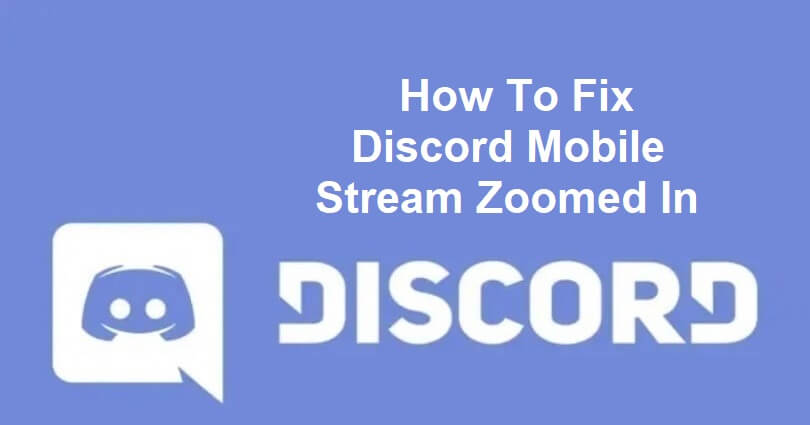
Many Discord users are facing the stream being zoomed out issue.
Discord has an option for its users to live stream themselves and share their concerns.
You can watch videos or movies by sharing your screen with your friends and family.
You can also play a video game and others can also watch its streaming.
However, many iPhone users are facing a zoomed out screen when they try to watch a stream.
In this article, I will guide you on how to fix the Discord mobile stream zoomed in error when you’re watching a stream or having a video call.
How To Fix Discord Mobile Stream Zoomed In
To fix Discord Mobile stream zoomed in, you can either use the desktop version of discord or use the browser.
Try to double tap on the stream from your mobile or swipe down to minimize it.
Solution 1: Use the browser version of Discord
- Use your web browser like Safari or Chrome.
- Visit this link: discordapp.com/channels/@me.
- Sign in to your Discord account.
- Visit the channel that you want to watch the stream from.
- Go to the channel and join it and tap on the user that’s currently streaming.
- Hit the “Watch Stream” button (to see it, you may have to zoom out).
- Tap on the “Pop Out” icon and after that, tap on the user’s stream in order to watch it in Fullscreen.
Tip: If you want to zoom out on a browser on iPhone, tap on the “AA” icon available on the URL field and tap on the left “A” icon to zoom out.
Solution 2: Use the desktop version of Discord
- Open the Discord app on your computer or laptop or open Discord in your browser.
- Sign in to your Discord account.
- Visit the channel that you want to watch the stream from.
- Go to the channel and join it and click on the user that’s currently streaming.
- To watch the stream of the user, select “Watch Stream”.
Solution 3: Double tap the stream
- Access the Discord app on your mobile device.
- Sign in to your Discord account.
- Access the channel that you want to watch the stream from.
- Go to the channel and select “Watch Stream”.
- To zoom out the stream, double tap your screen and enter split screen.
Solution 4: Swipe down the stream
- Go to the Discord app on your mobile device.
- Sign in to your Discord account.
- Visit the channel that you want to watch the stream from.
- Go to the channel and select “Watch Stream”.
- To minimize it, swipe down the stream.
- Watch the stream through the mini screen.
What’s Next
How to Fix “Sorry, you have been blocked” on Discord
Arsalan Rauf is an entrepreneur, freelancer, creative writer, and also a fountainhead of Green Hat Expert. Additionally, he is also an eminent researcher of Blogging, SEO, Internet Marketing, Social Media, premium accounts, codes, links, tips and tricks, etc.