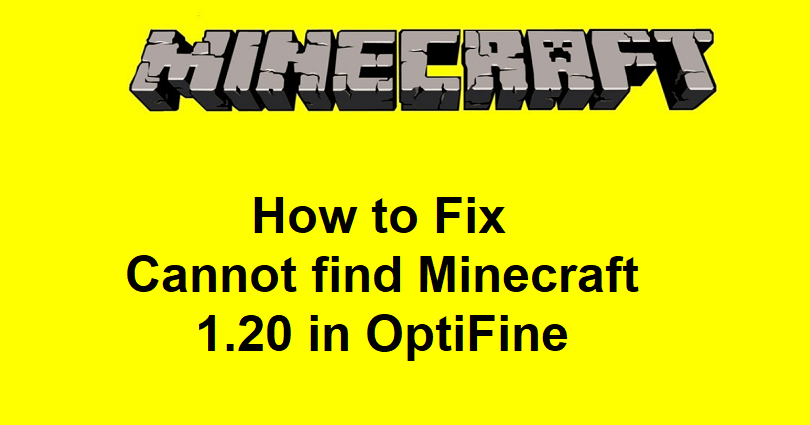
Are you facing a “Cannot find Minecraft 1.20” error when you are trying to download OptiFine?
The second error message is, “You must download and start Minecraft 1.20 once in the official launcher”.
OptiFine is a powerful mod for Minecraft that gives different optimizations and enhancements in order to improve gameplay.
It includes options such as FPS boost, reduces lag spikes and provide smoother gameplay.
OptiFine also adds HD textures, dynamic lights, shaders and variable render distance.
It helps in configurable smooth lighting, and performance optimization features such as Advanced OpenGL and VSync.
OptiFine 1.20 was able to fix the debug screen by using a custom font and GUI items with shaders.
In this article, I will tell you how to fix “Cannot find Minecraft 1.20” and “You must download and start Minecraft 1.20” in OptiFine.
How to Fix “Cannot find Minecraft 1.20” in OptiFine
To fix “Cannot find Minecraft 1.20” in OptiFine, the best bet for you is to update and launch Minecraft 1.20 once.
After launching Minecraft 1.20 once, run the Optifine Executable Jar File, and choose “Install” to install OptiFine.
Here’s a step by step guide on how to fix “Cannot find Minecraft 1.20” in OptiFine:
- Go to the Minecraft Launcher and open it, select the latest release (1.20) and update it, and select “Play”.
- After updating Minecraft to 1.20 version and launched it once, visit this link: https://optifine.net/downloads, and download OptiFine.
- Follow these steps: Minecraft 1.20 > Preview versions > Download > Skip the ad > Download.
- Run the “.jar” file and to install Optifine, select “Install”.
- Now, launch Minecraft and click on the version dropdown box.
- Choose “OptiFine” and choose “Play” to start playing Minecraft!
#1 Tip: If you are facing the (cannot find Minecraft 1.20) error while downloading OptiFine, you need to update the launch of the 1.20 version of Minecraft before downloading it.
#2 Tip: If you are not able to find “OptiFine” in the Minecraft Launcher, choose the “Installations” tab, and select “Play” near “OptiFine”.
What’s Next
How to Download OptiFine 1.20 in Minecraft
How to Fix “Failed to connect to the server” in Minecraft
How to Fix Game Already Running in Minecraft
Arsalan Rauf is an entrepreneur, freelancer, creative writer, and also a fountainhead of Green Hat Expert. Additionally, he is also an eminent researcher of Blogging, SEO, Internet Marketing, Social Media, premium accounts, codes, links, tips and tricks, etc.