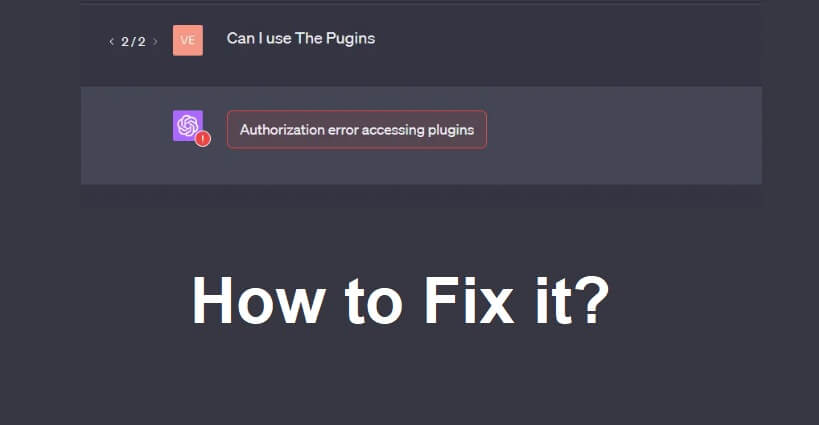
Are you facing an “Authorization error accessing plugins” error on ChatGPT Plus?
You can get this error message when you have ChatGPT Plus with active plugins.
The error can appear when one or more of your plugins are deauthorized/unverified.
Consequently, you will receive a response when you will give prompts to ChatGPT or send a message to it.
In this article, I will guide you on how to fix “Authorization error accessing plugins” on ChatGPT Plus and what it means.
Why is there an authorization error accessing plugins on ChatGPT Plus?
There’s an authorization error accessing plugins on ChatGPT Plus because OpenAI recently remove the authorization of some unverified plugins.
Due to this, the plugin creators have to verify their plugins again and users have to authorize plugins again.
The error can occur because of a technical glitch or subscription level mismatch in the plugin system.
If you’re also getting the error, it’s my suggestion that you identify the faulty plugin and reinstall it.
How to fix “Authorization error accessing plugins” on ChatGPT
To fix “Authorization error accessing plugins” on ChatGPT, the best bet is to uninstall and reinstall the plugins which are not working for you (for example, ScholarAI).
After installing the plugin, re-authorize it if needed and test them to find out if they’re working again.
Here’s a step by step guide on how you can do it:
- Sign in to ChatGPT and visit the Plugin Store.
- Search for the plugin that is causing the error (for instance, Prompt Perfect, ScholarAI).
- Remove the plugin that is not working by uninstalling it.
- Reinstall the plugin and authorize it again if required.
- Lastly, test the plugins in order to verify if they’re working again.
If you are using a lot of plugins, you need to uninstall and reinstall them one by one to find the plugin that is causing the error.
After doing this, if the authorization error still persists, the last way to fix it is by contacting the developer of the plugin for help.
What’s Next
How to Fix “The email you provided is not supported” in ChatGPT
How to Fix “Sorry, you have been blocked” in ChatGPT
How to Fix Global Rate Limit Exceeded in ChatGPT
Arsalan Rauf is an entrepreneur, freelancer, creative writer, and also a fountainhead of Green Hat Expert. Additionally, he is also an eminent researcher of Blogging, SEO, Internet Marketing, Social Media, premium accounts, codes, links, tips and tricks, etc.