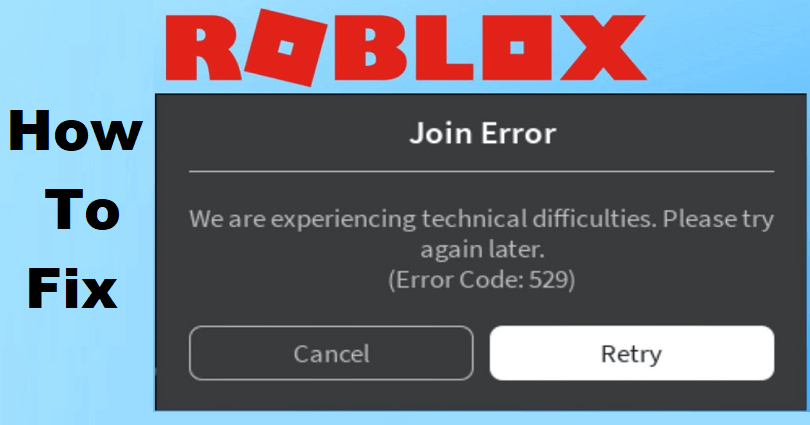
Are you facing a “We are experiencing technical difficulties” error when you try to log in to Roblox and want to fix it?
You can get the error on mobile app as well as the PC version of Roblox.
The error will stop you from joining a game/experience and reloading Roblox will not be able to fix it.
Roblox is a virtual experience that allows you to play with your friends and use your imagination to create anything.
The community has developed multiple experiences that can be joined.
If you want to go through an adventure, challenge or fun, you will get what you are looking for.
The game offers cross-platform support and it is playable on PC, mobile, Xbox, or VR headset.
In this article, I will tell you how to fix “We are experiencing technical difficulties. Please try again later” on Roblox.
Why does Roblox say we are experiencing technical difficulties?
Roblox says that they are experiencing technical difficulties due to a bug/glitch going on.
If the error message is shown when you’re making an attempt to join a game/experience, it shows the Roblox outage.
There are two methods that can help you to find out if Roblox is down.
First of all, you can use this URL in your browser and open it downdetector.com/status/roblox/ and check the number of reports.
If you come across an increase in the reports, it means that Roblox is down for every user.
Another way to check the status of Roblox is this link: https://status.roblox.com/.
If you see “Fully operational” status, it indicates that there is no downtime on game.
However, you cannot rely fully on the Roblox status website because the site only focuses on major errors, so Down Detector might be able to give accurate results.
How to Fix “We are experiencing technical difficulties” on Roblox
To fix “We are experiencing technical difficulties” on Roblox, use another device to sign in to Roblox or remove and reinstall Roblox.
On the other hand, you can get rid of temporary internet files/cookies by removing them or reset your password.
If Roblox is down, the best bet is to wait for a few hours for the servers to be functional again.
If everything fails, you need to contact Roblox support and report about the issue you are getting.
Solution 1: Sign in to Roblox from another device
- Try signing in to Roblox from PC if you’re playing it from your android phone.
- Try logging in to Roblox from an android phone (download the Roblox from the App Store/Google Play Store) if you were playing it on computer.
- Use the Roblox player instead roblox.com, to do that (Windows search bar > Roblox Player > Open).
Solution 2: Uninstall and reinstall Roblox
- If you are using the game on mobile, try to uninstall and reinstall the Roblox app.
- Tap and hold the Roblox app > delete it > search for the term “Roblox” on Google Play Store or App Store > reinstall it.
- After reinstalling Roblox, try signing in.
Solution 3: Remove temporary internet files and cookies
- On Google Chrome: Three dots > More tools > Clear browsing data > Cookies and other site data > Cached images and files > Clear data > Launch a Roblox experience.
- On Microsoft Edge: Go to Settings > Privacy, search, and services > Choose what to clear > Clear browsing data > Clear browsing data now > Cookies and other site data > Clear now > Launch a Roblox experience.
Note: The process will sign out your accounts including Facebook, Gmail, YouTube.
Solution 4: Reset your password
- Go to https://www.roblox.com/login.
- After that, hit “Follow Password or Username”.
- Follow the instructions on the screen to reset your Roblox password.
- Lastly, try signing in to Roblox after resetting your password and launching an experience.
Solution 5: Wait for the Roblox servers to back online
- Find out if they are down on: downdetector.com/status/roblox/ or https://status.roblox.com/.
- If Roblox is facing an outage, wait for a few hours so that they become operational again.
What’s Next
How to Fix Error 529 on Roblox
How to Fix “An unknown error occurred” on Roblox
Arsalan Rauf is an entrepreneur, freelancer, creative writer, and also a fountainhead of Green Hat Expert. Additionally, he is also an eminent researcher of Blogging, SEO, Internet Marketing, Social Media, premium accounts, codes, links, tips and tricks, etc.