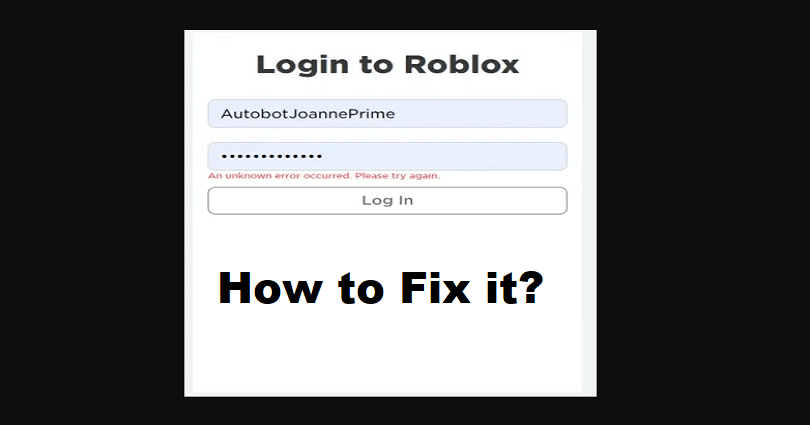
Are you facing an “An unknown error occurred” error when you try to log in to Roblox?
You can get this error message on both the Roblox mobile and PC apps.
It restricts you from signing in and reloading Roblox will not get rid of it.
Roblox is a virtual experience that allows you to play with friends and build anything using your imagination.
A myriad of experiences is available due to the community that you can join.
Regardless of what you’re looking for, whether it is a challenge, an adventure, or fun, there’s something new every day.
The game comes with cross-platform support and it can be played on PC, mobile, Xbox, or VR headset.
In this post, I will guide you on how to fix the “An unknown error occurred” login error on Roblox followed by “Please try again”.
Why does Roblox say an unknown error occurred?
Roblox says an unknown error occurred due to a bug/glitch.
If you’re experiencing the error message when you try to log in, it might be due to the outage of Roblox.
There are two ways to find out if Roblox is down.
The first thing is to visit this URL: downdetector.com/status/roblox/.
After opening it, see if there is a huge spike in the number of reports.
If you come across a sudden spike in the graph, it indicates that Roblox is probably down.
This is the second way of checking the status of Roblox from this link https://status.roblox.com/.
However, the Roblox status website does not always show accurate results as it only keeps the report of major errors.
How to fix “An unknown error occurred” on Roblox
To fix “An unknown error occurred” on Roblox, the ideal way is to try to log in to Roblox from another device or try uninstalling and reinstalling the game.
Another way is to remove the temporary files on the internet and cookies or reset your password.
If Roblox is not up, you have to wait for 24-48 hours for the servers to be back online.
In the meantime, you can also contact Roblox support here for assistance.
Solution 1: Sign in to Roblox from another device
- If you’re playing Roblox on your mobile device, try to use PC for log in to Roblox.
- If you’re playing Roblox on your PC, use a mobile device to logging into Roblox (download the Roblox from the App Store/Google Play Store).
- Use the Roblox Player and sign in there rather than roblox.com (use the Windows search bar, search for “Roblox Player”, and launch it).
Solution 2: Uninstall and reinstall Roblox
- If you’re using Roblox on your android device, you can try to uninstall and reinstall the app.
- Tap and hold the Roblox app, delete it, after doing so, search for the term “Roblox” from the Google Play Store or App Store, and reinstall it.
- After reinstalling Roblox, try logging in.
Solution 3: Remove temporary internet files and cookies
- On Google Chrome: Three dots > More tools > Clear browsing data > Cookies and other site data > Cached images and files > Clear data.
- From Microsoft Edge: Settings > Privacy, search, and services > Choose what to clear > Clear browsing data > Clear browsing data now > Cookies and other site data > Clear now.
Note: This procedure will log you out from all of your accounts (for instance, Facebook, Gmail, YouTube).
Solution 4: Reset your password
- Go to this URL: https://www.roblox.com/login.
- Select “Follow Password or Username”.
- Now, follow the instructions on the screen to reset your Roblox password.
- Try logging into Roblox after resetting your password.
Solution 5: Wait for the Roblox servers to be fixed
- Find out if Roblox is down from this link: downdetector.com/status/roblox/.
- If Roblox is down, the best bet is to wait for 24 to 48 hours for the servers to be back up.
What’s Next
How to Fix “Please Confirm Your Identity” on Roblox
How to Fix “You have been kicked due to unexpected client behavior” in Roblox
How to See Your Roblox Password While Logged in
Arsalan Rauf is an entrepreneur, freelancer, creative writer, and also a fountainhead of Green Hat Expert. Additionally, he is also an eminent researcher of Blogging, SEO, Internet Marketing, Social Media, premium accounts, codes, links, tips and tricks, etc.