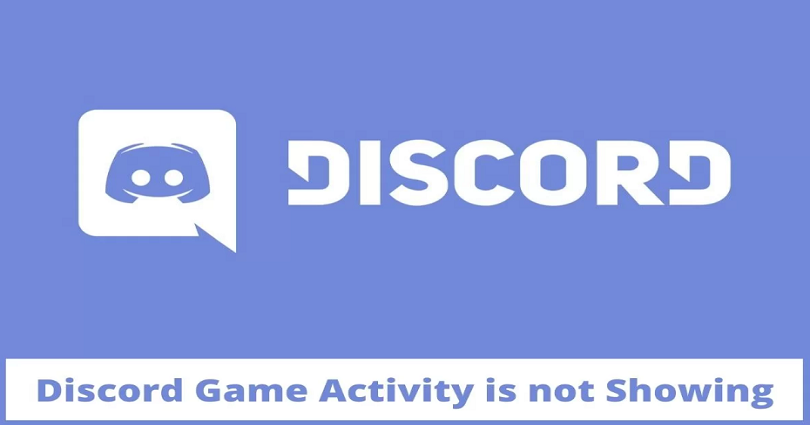
Is the Discord game activity icon/tab not showing or missing and looking for a way to fix it?
A lot of users are confused due to the “Game Activity” option is gone.
The option used to be in the user settings, but the option is missing now.
Consequently, you cannot enable or disable your game activity.
In this post, I will tell you why the Discord game activity icon/tab is not showing and how to fix it.
Why is Discord game activity not showing?
The Discord game activity icon/tab is not showing due to a new Discord update.
The location of the game activity tab is changed because of the new update.
It’s now available under “Activity Settings”.
A new category is added to your user settings that is called “Activity Settings”.
There are 3 tabs in it including Activity Privacy, Registered Games, and Game Overlay.
Therefore, if you are curious to know why you can’t find the “Game Activity” tab, it is happening because its location has changed.
How to fix Discord game activity not showing
To fix the Discord game activity icon/tab not showing, your best bet is to go to its new location.
You can access the new location at User Settings > Activity Settings > Activity Privacy.
The “Activity Privacy” page has the “Display current activity as a status message”.
Previously, this option was available on the “Game Activity” page.
Now, you can enable or disable the feature to show or hide your game activity.
To find the game activity option using the Discord mobile app, follow these steps, tap on the smiley face icon > Activity Settings > Display current activity as a status message > Enable.
#1: Go to your user settings
- Go to Discord from your PC.
- Sign in to your Discord account.
- Click on the gear icon (User Settings) present next to your Discord name.
Discord has not removed the “Game Activity” option.
After a new update of Discord, its location has been changed.
Therefore, you can still locate it in your user settings.
If you’re on the Discord mobile app, you need to tap on the smiley face icon on the bottom bar.
#2: Go to “Activity Privacy”
- Scroll down the left sidebar.
- Now, click on “Activity Privacy” under “Activity Settings”.
- Lastly, enable or disable “Display current activity as a status message”.
If you enable “Display current activity as a status message“, your status will be updated by Discord keeping in view the game that you’re playing.
If you disable it, your game will not be displayed on Discord as your status that you are playing.
After updating your activity privacy settings, the settings will be saved automatically.
You have to click on the “Esc” icon in order to close your activity privacy settings and check your status.
Your status can also be checked by clicking on your profile picture.
For instance, if you’re playing Minecraft, your status will show that you’re playing Minecraft for x minutes.
If you’re using the Discord mobile app, you can still access your activity settings as well.
What’s Next
Good, Cool, and Aesthetic Discord Server Names
Cool, Funny, And Cute Discord Names
Arsalan Rauf is an entrepreneur, freelancer, creative writer, and also a fountainhead of Green Hat Expert. Additionally, he is also an eminent researcher of Blogging, SEO, Internet Marketing, Social Media, premium accounts, codes, links, tips and tricks, etc.