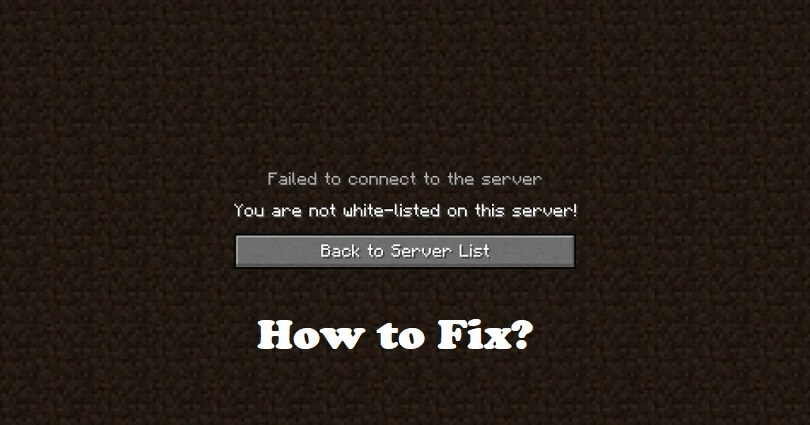
Minecraft is replete with servers that you can join.
Every server contains its own game design, modes and community.
In some cases, you might see an error message that you’re not whitelisted when you join a server.
If you are getting this error, you won’t be able to connect to the server in order to play it.
The beginning of the error is, “Failed to connect to the server”.
In this article, I will tell you how to fix the “You are not white-listed on this server!” error on Minecraft Java or Bedrock edition.
What does whitelisted mean on Minecraft?
If you’re whitelisted on a Minecraft server, it means that you will be able to join it.
If you are not whitelisted, you will be restricted from joining the server.
A whitelist can be a list of players that are allowed to join a Minecraft server.
Players who are not allowed to join the server will be blocked to stop them from connecting.
This action is taken to avoid griefers and spam.
The most common server types that are whitelisted include SMP servers also known as survival multiplayer.
How to fix “You are not white-listed on this server!” on Minecraft
To fix “You are not white-listed on this server!” on Minecraft as a server owner, your task is to disable the whitelist on your server.
To begin with, go to your server’s config files > server.properties > whitelist > set to “False”.
After setting it to “False”, restart your server and the players can join it now.
How to fix “You are not white-listed on this server!” as a server owner:
- Follow these steps: open config files of your server > server.properties > whitelist > set to “False”.
- Save the file and reboot your server.
If you want to enable whitelisting, here’s a step-by-step guide on how to whitelist a player as a server owner:
- Firstly, open your server’s config files > server.properties > whitelist.json.
- Enter the username of the player that you want to whitelist (for instance, [arsalwarrior]).
- Save the file and reboot your server.
How to fix “You are not white-listed on this server!” as a player:
- Visit the website of the server or Discord and apply to join it.
- Wait for your application to be approved or accepted.
What’s Next
How to Fix Can’t Take Damage on Your Minecraft Server
Top 7 Minecraft Servers With Guns
Arsalan Rauf is an entrepreneur, freelancer, creative writer, and also a fountainhead of Green Hat Expert. Additionally, he is also an eminent researcher of Blogging, SEO, Internet Marketing, Social Media, premium accounts, codes, links, tips and tricks, etc.