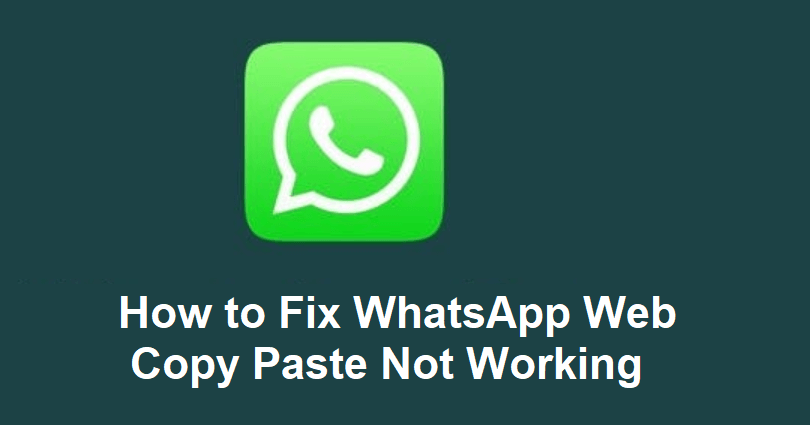
WhatsApp Web is a browser-based access to the messaging app.
It helps the users to get access to their conversations on WhatsApp and send messages on the app using their computer/laptop.
The web version syncs it with the user’s mobile application, displays media, conversations and real-time notifications.
It also allows users to access text, voice and video chats, share files and contacts management.
You can also use the website to copy and paste text, photos, and videos.
In this article, I will guide you on how to fix the copy paste text not working on WhatsApp Web on Chrome or Microsoft Edge.
Why is WhatsApp Web copy paste text not working?
WhatsAppWeb.com copy paste text is not working due to a caching issue.
Cached data and cookies can cause a browser-related issue on Google Chrome or Edge browser.
If you have Google Chrome, certain browser extensions can prevent the copy-paste feature.
To find out the culprit, you need to remove suspicious or unwanted extensions from your browser.
How to Fix WhatsApp Web Copy Paste Not Working
To fix WhatsApp Web copy paste not working, you can either use another browser or remove the WhatsApp Web’s cache.
You can also get WhatsApp from the Microsoft Store as the download is available there or delete suspicious/unwanted extensions on Chrome.
Fix 1: Clear WhatsApp Web’s cache
- If you are on Chrome, click on the three dots on the upper-right corner.
- After that, click on “Settings” and click on “Privacy and security” available on the left sidebar.
- Choose “Site settings” and select “View permissions and data stored across sites”.
- Find “WhatsApp” by searching it and click on the trash icon next to it.
- Select “Clear” and open WhatsAppWeb.com again to check if the issue is resolved.
Fix 2: Use another browser
Access WhatsAppWeb.com on any of these browsers:
- Chrome: https://www.google.com/chrome/.
- Firefox: https://www.mozilla.org/en-US/firefox/new/.
- Microsoft Edge: https://www.microsoft.com/en-us/edge/download.
- Opera: https://www.opera.com/.
- Brave: https://brave.com/.
Fix 3: Download WhatsApp from Microsoft Store
- From the taskbar, click on the Microsoft Store icon.
- Find “WhatsApp” by searching for it.
- Click on “Get” to download WhatsApp.
- Lastly, go to the WhatsApp app and sync it with the app.
What’s Next
How to Fix WhatsApp Video Call Rotate Problem
How to Bold, Underline, Italics, Strikethrough, or Monospace on WhatsApp
Arsalan Rauf is an entrepreneur, freelancer, creative writer, and also a fountainhead of Green Hat Expert. Additionally, he is also an eminent researcher of Blogging, SEO, Internet Marketing, Social Media, premium accounts, codes, links, tips and tricks, etc.