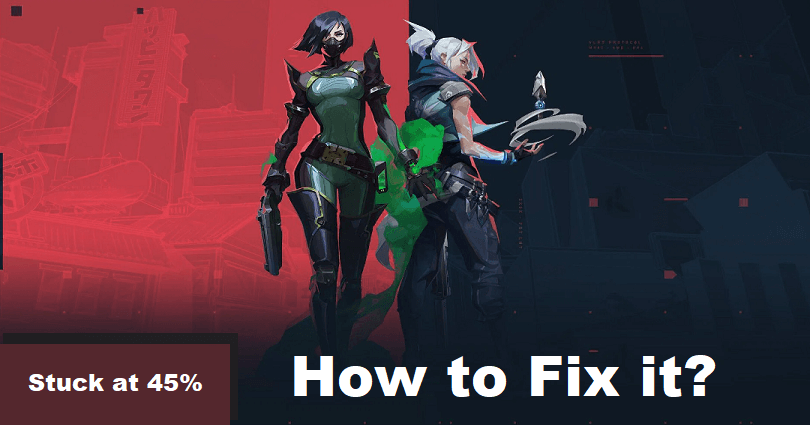
Is the Valorant download or update stuck at 45% and do you want to fix it?
Valorant is a 5v5 tactical-based FPS game and the game developer is Riot games.
In the game, you get 13 rounds to defend and attack your side with the help of abilities and weapons.
Per round, you get only one life, so you have to pay attention faster than your enemy.
It has various modes such as competitive, unranked, deathmatch, and spike rush.
You can select between the multiple agents armed with unique abilities.
All agents will play uniquely and no highlight reels will be the same.
Every map helps you to show your intellect as it is designed for plays, teamwork and clutch moments.
In this article, I will tell you why is the Valorant update or download stuck at 45% and how to fix it.
Why is the Valorant download stuck at 45% KB?
The Valorant download is stuck at 45% because you are using an outdated version of Windows or you have installed an antivirus program that is stopping the download.
It can also be a result of MSI Afterburner, RivaTuner, or Discord.
AVG and Avast antivirus are the common ones that can prevent downloading or restrict updating.
Discord, MSI Afterburner, and RivaTuner are the common programs that slows down the downloading process.
How to fix Valorant update stuck at 45%
To fix Valorant update stuck at 45%, first of all, you have to update the version of your Windows and the second thing is uninstall Avast or AVG antivirus.
In addition, you have to end the task for Discord, MSI Afterburner, and RivaTuner using the task manager or you can delete VGC and VGK in CMD and reboot your computer or PC.
Solution 1: Update Windows to the newest version
- Use the search bar of Windows and search for “Check for updates”.
- To update windows, select “Download & Install”.
- After that, update and download Valorant again.
Note: Valorant does not offer support for obsolete versions of Windows. You need to update your windows to Windows 10 or more in order to play the game.
(Quote from: Valorant Support).
Solution 2: Remove AVG or Avast antivirus
- Go to the control panel > Programs > Uninstall a program > AVG > Uninstall.
- Go to control panel > Programs > Uninstall a program > Avast > Uninstall.
Solution 3: End the task for RivaTuner, MSI Afterburner, and Discord
- Press CTRL + ALT + DEL from your keyboard to open the task manager.
- Go to the “Processes” tab.
- Right-click on MSI Afterburner, RivaTuner, and Discord and end task for it.
Solution 4: Try deleting VGC and VGK in CMD
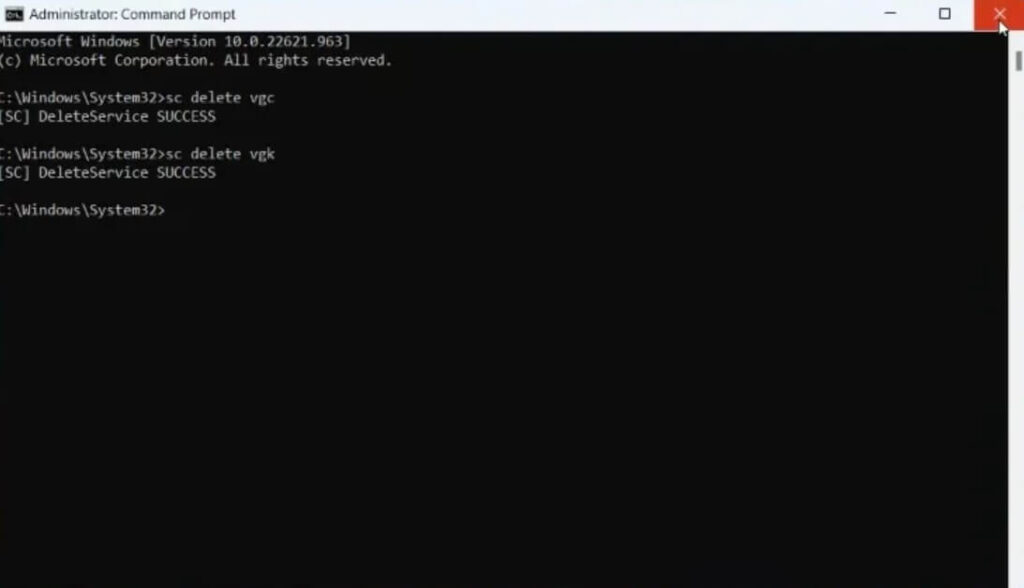
- Use the search bar of Windows and type “CMD”.
- Open the command prompt as an administrator.
- Type “sc delete vgc” and hit enter.
- Type “sc delete vgk” and hit enter.
- Reboot your computer/PC.
- Go to File Explorer > This PC > C: Drive > Program Files > Riot Vanguard > Delete.
- Lastly, launch Valorant and try downloading or updating it once again.
What’s Next
How to Fix Valorant Update Stuck at 0.1 KB
How to Fix Valorant Not Launching
Arsalan Rauf is an entrepreneur, freelancer, creative writer, and also a fountainhead of Green Hat Expert. Additionally, he is also an eminent researcher of Blogging, SEO, Internet Marketing, Social Media, premium accounts, codes, links, tips and tricks, etc.