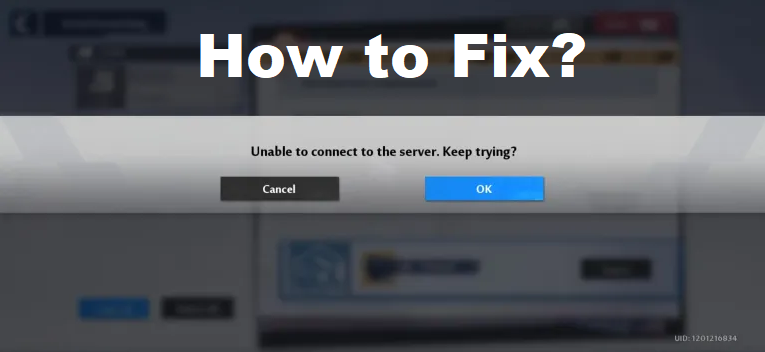
Are you facing an “Unable to connect to the server” error in Tower of Fantasy?
The next part of the error is, “Keep Trying”.
You can either choose “Cancel” or “Ok” to keep trying.
In this post, I will tell you why you can’t connect to the server in Tower of Fantasy and how to fix it on iOS, Android, and PC.
Why can’t I connect to the server in Tower of Fantasy?
You can’t connect to the server in Tower of Fantasy because the server is full.
You can see the error message in the middle of a cutscene too.
A lot of users are complaining about the connection issue on Twitter.
“I hope they fix it soon, or the hype is just gonna die down so fast with the server problems”.
“I can’t do anything without getting disconnected constantly. It’s not even playable on mobile”.
“I’m gonna try to log into Tower of Fantasy early tomorrow to try and actually connect to a server bc it is way too crowded for my poor iPad”.
How to Fix “Unable to connect to the server” in Tower of Fantasy
How to fix “Unable to connect to the server” in Tower of Fantasy:
- Change the server and switch to a different server.
- Spam-click “Ok” until you join the queue.
It seems to be the “Unable to connect to the server” issue is happening because the server of the game is full.
According to Tower of Fantasy, their recommendation is to switch servers if you’re unable to connect to the game.
Just remember that when you change servers, your progress will not be continued on that server.
The reason behind it is that your progress will not be shared across all servers.
The rule is the same as the games like Genshin Impact and Hearthstone.
Whenever you join a new server, you’ll have to begin the game from scratch.
If you don’t want to change servers, the only way is to spam-click the “Ok” button until you join the queue.
The reason behind it is that there’s a limitation on the number of players that can get in a queue.
If the queue is full, the ideal way is to wait until someone gets out of it before you can join it.
What’s Next
How to Fix “You have disconnected” Error in MultiVersus
How to Fix “Easy Anti Cheat is not installed” in MultiVersus
Best Perks for LeBron James in MultiVersus
Arsalan Rauf is an entrepreneur, freelancer, creative writer, and also a fountainhead of Green Hat Expert. Additionally, he is also an eminent researcher of Blogging, SEO, Internet Marketing, Social Media, premium accounts, codes, links, tips and tricks, etc.