In this post of Green Hat Expert, we shall discuss how to add SSL and HTTPS in WordPress.
How to Add SSL and HTTPS in WordPress
Do you want to move your site from HTTP to HTTPS? Do you want to install a SSL certificate on your WordPress site?
This post is for you and it will show you to how to add SSL and HTTPS in WordPress.
If you do not have knowledge about SSL or HTTPS, you do not need to worry about it. We shall also explain it.
What is HTTPS and SSL?

When we make a purchase or log in to different websites, we have to share our personal information.
It needs a secure connection to protect the data transfer.
That is where HTTPS and SSL work.
HTTPS or secure HTTP has the ability to secure the connection between your server and the browser of user.
It will make a hard nut to crack for hackers to spy on your connection.
Each site has a unique SSL certificate for the purpose of identification.
If the server is pretending to be on HTTPS and in reality, the certificate does not match. Then modern browsers will warn the users and prevent them from connecting to the site.
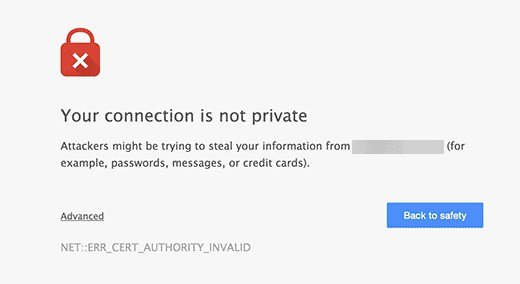
You may ask a question that why is it necessary to move from HTTP to HTTPS and install a SSL certificate?
Why do you need HTTPS and SSL?
For example, if you have an eCommerce website, you absolutely need HTTPS or SSL certificate. It is due to the fact that you collect payment information from the users.
Most of the payment providers or gateways will ask you to have a SSL certificate including Stripe, Paypal Pro and Authorize.net.
Additionally, Google also announced HTTPS and SSL as a ranking factor or signal in Google search results.
It means that you have to install SSL or HTTPS to your site in order to improve the SEO of your site.
There are a number of websites online which are eCommerce and using SSL.
We have also added SSL or HTTPS to our website Green Hat Expert by Arsalan Rauf.
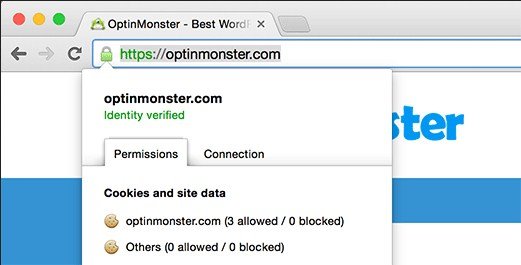
People also ask Do SSL or HTTPS slow down the WordPress website?
In reality, there is nothing like that and it does not affect the speed of your page. So do not worry about it.
Requirements for using HTTPS/SSL on a WordPress Site
SSL does not have any high requirements. You need to purchase a SSL certificate to install it.
There are some WordPress hosting providers which offer SSL with their plans. Siteground is one of them that gives one year SSL certificate free of cost in their “grow big” plan.
If your hosting provider does not support or offer a free HTTPS or SSL certificate, you can also ask them if they sell any third party SSL.
Bluehost sells it around 50 to 200$. In addition, you can also buy SSL from Godaddy.
After purchasing a SSL certificate, you need to ask your web hosting provider to install it for you.
It is an easy and straight forward process.
How to Setup WordPress to Use SSL and HTTPS
If you are going to start a new website and want to use HTTPS on your site. So you have to update the URL of your site.
Go to Settings> General and update your WordPress and site URL address field.
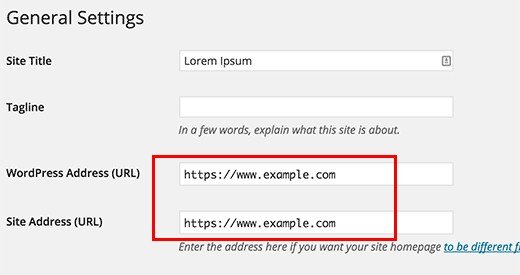
If you want to add SSL to your existing site, you have to setup WordPress SSL redirects from HTTP to HTTPS.
Do it by using the following code in your htaccess file.
|
1
2
3
4
5
|
<IfModule mod_rewrite.c>RewriteEngine OnRewriteCond %{SERVER_PORT} 80 RewriteRule ^(.*)$ https://www.yoursite.com/$1 [R,L]</IfModule> |
Do not forget to replace yoursite.com URL with the URL of your site.
If you are using nginx servers, you need to add the following to redirect it from HTTP to HTTPS. Most of the users do not use it.
|
1
2
3
4
5
|
server {listen 80;server_name yoursite.com www.yoursite.com;return 301 https://yoursite.com$request_uri;} |
After following these steps, your site URL and content will be on SSL and you will not find the error of WordPress HTTPS not working.
If you want to add HTTPS or SSL on your WordPress multi site login pages or admin area, you need to configure SSL in wp-config.php file.
Just add the following code above the “That’s all, stop editing!” line in the file of wp-config.php.
|
1
|
define('FORCE_SSL_ADMIN', true); |
This trick of wp-config.php will work on multi sites as well as on single site.
Setup SSL and WordPress HTTPS on Exclusive Pages
Now, if you want to add SSL or HTTPS on specific pages of your choice, you need to install a plugin WordPress HTTPS (SSL).
First of all, you need to install and activate the SSL or HTTPS plugin.
You should know that this plugin has not been updated for a while, but still, it is working perfectly. It is also safe to use.
When you will activate the plugin, it will show you the menu of HTTPS in your WordPress admin.
Click on it to go to the settings of plugin.
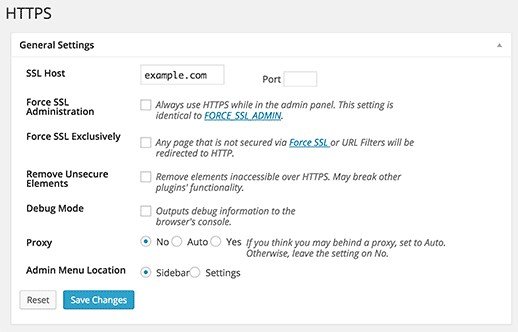
The first option of the settings will ask you to enter your HTTPS host. Most of the time it is your domain name.
In addition, if you want to configure SSL certificate on a subdomain and you have got HTTPS for main domain name. Then you have to enter the root domain.
If you are using a shared SSL certificate which you have got from your web host. Then you have to enter the host information instead of using your domain name.
There are some cases where the user uses non-traditional SSL host and wants to use a different port. So you can add it in the port field.
Force SSL administration settings will compel WordPress to use SSL certificate on all admin area pages.
You need to check this box in order to ensure that admin area of your WordPress is secure.
The next option will enable you to use force SSL exclusively. By checking this box, Force SSL will use SSL on those pages where you wanted to use it. The rest of the traffic will go to normal HTTP URL. It works well when you want to use SSL option for checkout, shopping cart and user account pages.
Click on save changes to save the settings of your plugin.
If you want to use HTTPS or SSL certificate for specific pages, just go to those pages and check the force SSL checkbox.
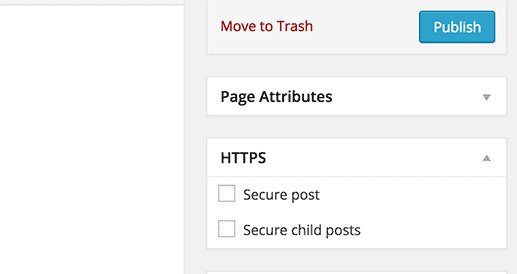
After completing the task, load your page in Chrome or other browsers like Mozilla to check the green light.
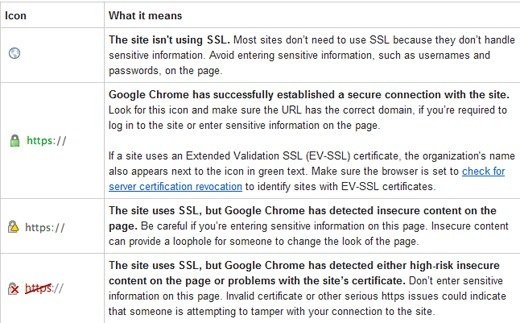
That is all. I hope that you have learned that how to add SSL or HTTPS in WordPress.
If you have liked this article, do not forget to share this post.
You may like our post about
Best Online Grammar Checker tools for WordPress
FAQS about SSL and HTTPS
How do I add https to my website? Or how do I convert a site from HTTP to HTTPS?
Step 1: Host with a dedicated IP address
Step 2: Buy a Certificate
Step 3: Activate the certificate
Step 4: Install the certificate
Step 5: Update your site to use HTTPS
How do I secure my WordPress site?
Use SSL to secure your WordPress site. Change the admin username. Monitor your files etc.
Where do I find the htaccess file in WordPress?
First, log in to your cPanel. Click on “File Manager” under the “Files” section.
Arsalan Rauf is an entrepreneur, freelancer, creative writer, and also a fountainhead of Green Hat Expert. Additionally, he is also an eminent researcher of Blogging, SEO, Internet Marketing, Social Media, premium accounts, codes, links, tips and tricks, etc.