How to Create Hotspot in Computer with UC Browser
As you know UC browser has become one of the famous Android browsers and now it is also available for PC/laptop. It consists of appealing features that virtual Wifi which you can use to create hotspot in PC or Computer with ease. It does not need a plenty of settings that confuse you. The main requirement for doing it to have a Wifi adapter.
Read More:
How to Create Hotspot In Computer With UC Browser
1: First of all, download and install UC browser for PC from this link Browser.
2: Now click the icon Wifi available upper right corner, now turn on UC free Wifi. See the arrows available in the screenshot below:
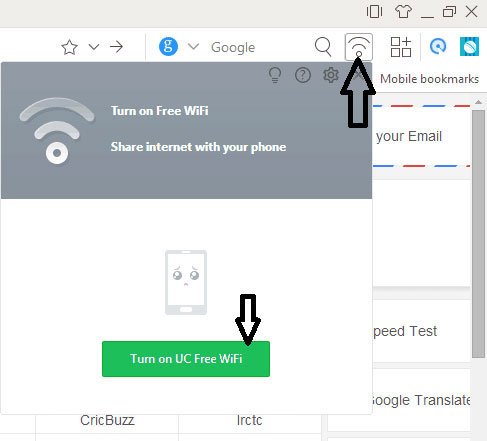
3: after activation, the icon will move to taskbar windows and will display as green color mark hotspot is active and you can use it to share your internet connection to other smartphones like Samsung, iPhone and HP.
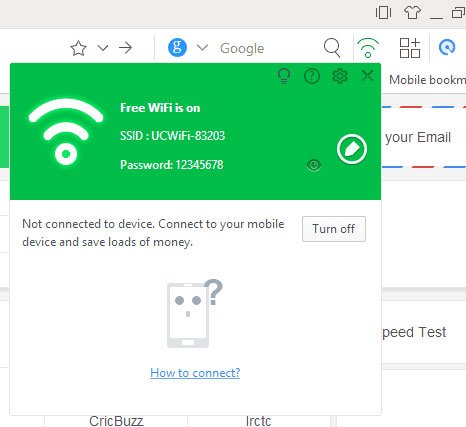
4: When no device will be connected, it will show a notification and used IP address.
If you want to change the SSID or password of Wifi, you can do it by clicking on the pencil icon. SSID name will still use UCWIFI as prefix even after changing it. To disable UC free Wifi for PC or other phones, you need to click on the icon and turn off UC free Wifi or exit.
Note: I have tested this method using UC Browser Version 5.0 (Beta) in Windows 7 Ultimate and got success. But I do not know that this method will be as easy for Windows XP, Vista, 8 or 10.
Tips & Trick To Create Hotspot in Computer:
In order to escape the headache, when it will turn your computer into a Wifi hotspot without need to open the UC browser. Then you need to make changes by clicking on the settings icon and then check ‘Automatically generates desktop shorcut’ and apply it. now you will see a shortcut available on the desktop for UC free Wifi.
Conclusion:
If you want to create a hotspot in the laptop which allows you to share the internet on smartphone or cell phone. Virtual Wifi of UC browser is the best choice for this requirement. It is very easy to use and it starts the Wifi quickly if we compare it to Baidu apps.
Arsalan Rauf is an entrepreneur, freelancer, creative writer, and also a fountainhead of Green Hat Expert. Additionally, he is also an eminent researcher of Blogging, SEO, Internet Marketing, Social Media, premium accounts, codes, links, tips and tricks, etc.