Have you forgotten your Gmail or Google account password?
If you have, you can reset the password by clicking the “Forgot Password” option after putting your email address there.
After doing so, you can use the recovery email, Gmail app or your phone number to restore your account.
Further, you can add the previously chosen password that you remember using with your Gmail account.
However, it is a hard nut to crack if you do not have a phone number or recovery email to reset your Google password.
In such a scenario, you need to use the Gmail application on your android or enter the previous remember password to recover your account.
In this post, I am going to teach you how to recover your Gmail password without phone number and recovery email.
Here is a step by step guide to recover Gmail account password without a phone number and recovery email:
Step 1: Go to Google Account Recovery
Note: The steps will work only if you are already log in to your Gmail account somewhere.
First of all, you need to visit the Google Account Recovery page.
It is suggested by Google itself if you want to recover your Gmail account.
First of all, visit Google using your computer or laptop, and search for “Google Recovery”.
The next step is to click on the first search result that displays, “Google Account Recovery”.
Further, you can also visit the option by clicking on this URL page directly: https://accounts.google.com/signin/v2/recoveryidentifier.
Step 2: Enter your email
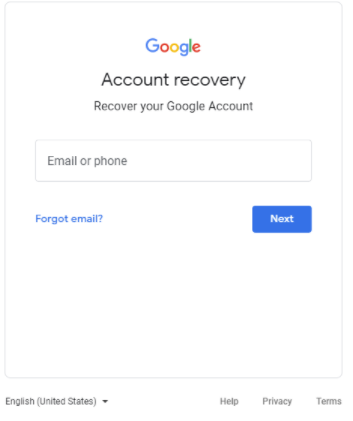
Google Account Recovery page enables you to restore your Google account with the help of multiple methods.
The steps include using the recovery email, Gmail app or your phone number.
Since you do not have a phone number or recovery email, you need to skip these methods.
You need to enter your email or phone so you can recover your Gmail account.
First of all, enter the Gmail address or phone number in the section of “Email or phone”.
Then, click on “Next” to move on to the next step.
Step 3: Select “Try another way to sign in”
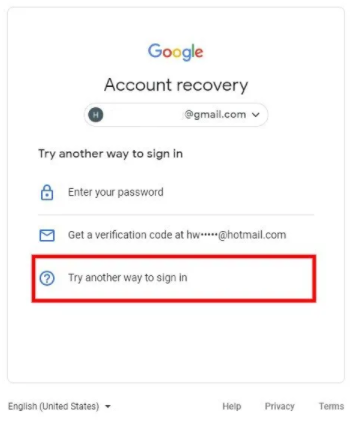
After putting your Gmail address, you will be taken to the page where you see an option “Try another way to sign in”.
This page will show three ways that allow you to sign into your Google account.
It includes the options “Enter your password”, “Get a verification code”, and “Try another way to sign in”.
If you have not added a recovery email, you will not see “Get a verification code” option there.
Since you do not remember your password and do not have a recovery email, so use this option “Try another way to sign in”.
Step 4: Click on “Try another way”
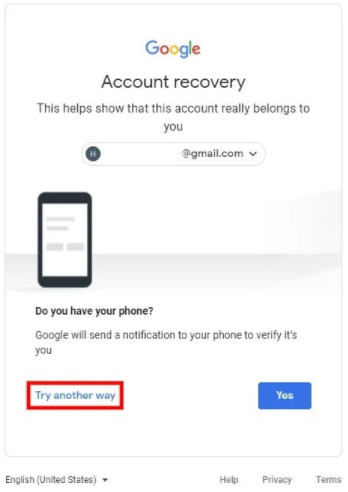
When you will click on “Try another way to sign in”, you will be taken to the phone verification method.
If you have a cell phone, choose “Yes” by clicking on it and Google will send a verification code as a notification.
To verify your identity, you need to enter the verification code.
If you do not have a mobile phone or you didn’t like your phone, you will not be able to use this method.
In this case, click on “Try another way” to move on to the next method.
Step 5: Click on “Try another way” again
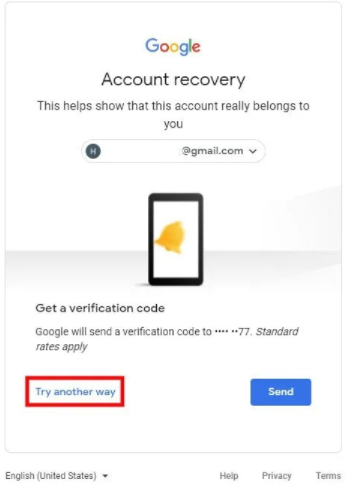
After clicking on “Try another way”, you will be redirected to “Get a verification code” method.
It will send a verification code as a text message rather than a notification unlike the previous option.
If you have a phone, click on “send” to send a verification code to your phone number.
To verify your identity, you need to put the verification code there.
If you do not have a phone, click on “Try another way” again to move on to the next method/step.
Step 6: Wait for 48 hours
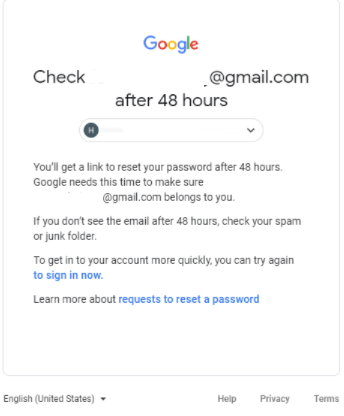
After clicking on “Try another method” again, Google will ask you to wait for 48 hours.
Google will send you a link to reset your password after 48 hours.
Google takes 48 hours to ensure that the email address belongs to you.
You will receive a password reset link on the email address you are trying to recover.
So, you need to be logged in to your Gmail account somewhere to get this method to work.
If you are not logged in to your Google account anywhere, it is unfortunate to say that you will not be able to reset the password.
Step 7: Check your email for the recovery link
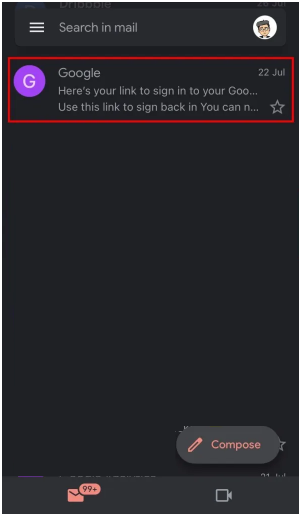
Check your inbox where you are already logged in to your Google account.
You need to check your inbox after 48 hours to see email with a password reset link.
The password reset link will be sent to the email by Google which you want to restore.
So, to complete the process, you need to be logged in to your account somewhere.
For instance, if your Gmail is logged in your Gmail mobile application, you need to open it.
The next step is to find the email for the password reset link and open it.
If the email is not in your inbox, you need to check emails in your junk or spam mail section.
Step 8: Click on “Get started” to reset your password
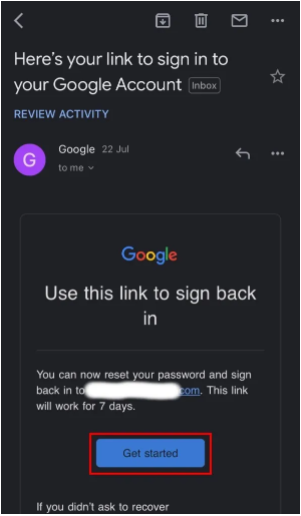
After clicking on the email, you will come across a button to reset your Gmail account password.
To reset your password, click on “Get started” and follow the instructions available in the process.
You need to select a new password and re-enter it again.
You need to remember that the link is only valid for 7 days so don’t be late.
If you will visit the link after 7 days, the reset option will no longer be available or work.
I have written this detailed guide for you to learn how to recover your Gmail password without a phone number and recovery email.
Final Words
The instructions in this post will only work if you are logged in to your Gmail account somewhere.
Unluckily, if you have logged out of all devices from your Google account, this guide will not be able to help you to reset the password.
The account recovery page of Google works only to some extent.
If you have a recovery email or phone number, the process is easy to reset the password to new password.
However, if you do not have access to your recovery email and phone number, you need to be logged in to your Google account anywhere to go through the process.
Otherwise, the last way is to create a new Gmail account because you can do nothing about the old one.
It is also recommended by Google itself.
What’s Next
How to Recover Your Facebook Account Without Email And Phone Number
How to Recover Your Instagram Account Without Email or Phone Number
Do You Have to Pay to Subscribe to a YouTube Channel?
Arsalan Rauf is an entrepreneur, freelancer, creative writer, and also a fountainhead of Green Hat Expert. Additionally, he is also an eminent researcher of Blogging, SEO, Internet Marketing, Social Media, premium accounts, codes, links, tips and tricks, etc.