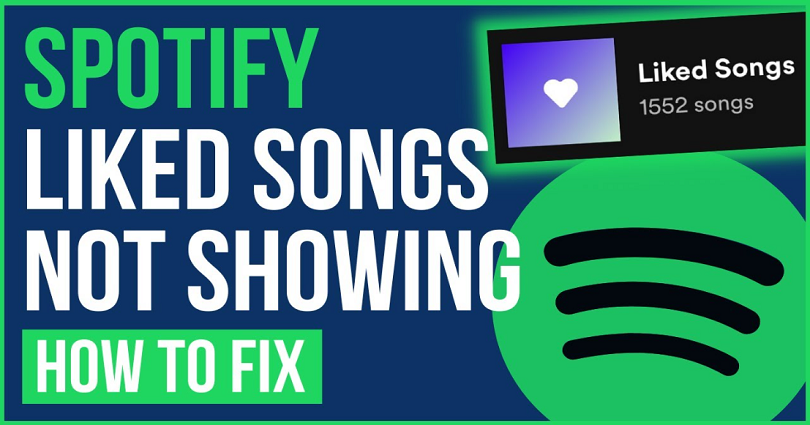
Is Spotify not showing your liked songs on the “Liked Songs” page and are you looking for a way to fix it?
If yes, read this guide.
After the latest update, a lot of users are reporting it.
On Twitter, A user named as @UncleXWillyT tweeted, “Why is Spotify not showing me liked songs but only the artists I follow?”.
Another user named as @gorgon_girl tweeted, “Is anybody else having problems with their liked songs on the @Spotify app not showing up or having zero access to them?”.
In this post, I will tell you how to fix Spotify not showing liked songs and why your liked songs are not syncing.
Why is Spotify not showing liked songs?
Spotify is not showing your liked songs due to a bug on the app.
In some cases, the servers of Spotify might be down and you need to wait for them to be back up.
It can be checked if Spotify is down on this URL DownDetector.com/status/spotify.
After opening this link, you need to see if there’s a spike in the graph.
If there is, it indicates that Spotify is probably down.
In addition, you can also search for the terms “Spotify Down” on Twitter and go through the top and latest tweets.
How to fix Spotify not showing liked songs
To fix Spotify not showing liked songs, the best way is to update Spotify to its latest version.
On the other hand, you can move back to an older version of Spotify (if you’re on an Android device).
You can fix the syncing issues by logging out and logging back into your account and Spotify also recommends it.
If everything fails, the next step is to contact Spotify for help.
It can be done by tweeting or sending a direct message to @SpotifyCares on Twitter.
According to their “Tweets and replies”, they give replies very quickly and they are also consistent in this action.
Method 1. Update Spotify
The first way you can use is to update Spotify to the latest version.
Some updates come with bug fixes and improvements.
If it does, your priority should be to update the app as soon as possible.
You can do it by going to the App Store or Google Play Store, searching for “Spotify”, and tapping on “Update”.
If there is no new update, you need to wait for one.
On the other hand, you can uninstall and reinstall the Spotify app.
This act will update Spotify to the newest version and the cache of the app will be cleared which can fix certain issues.
Method 2. Download an older version of Spotify
The second way to deal with it is to download an older version of Spotify.
You can only use it if you are using Android devices.
Unfortunately, if you’re using an iPhone, this method is not for you.
From your Android device, go to a browser and visit this link https://spotify.en.uptodown.com/android/versions.
After going there, click on an older version of Spotify, download it, log in to your account, and your liked songs will show up.
Method 3. Log out and log back in
The last way is to log out and log back in to your Spotify account.
According to @SpotifyCares, the official Twitter account of Spotify for Spotify support, logging out and logging back in is suggested.
If you’re using Spotify on a computer or PC, you need to click on your profile picture > Log out.
If you’re using the Spotify mobile app, go to Home > Settings > Log out.
After logging out of Spotify, log back in and check if your liked songs are available.
If they are still not showing up, the next step is to send a direct message to @SpotifyCares on Twitter regarding your issue.
On the other hand, you can also post a tweet about your problem and tag them.
What’s Next
Good, Cool, and Aesthetic Spotify Playlist Names
How to Add Songs to Spotify That Are Not on Spotify
Arsalan Rauf is an entrepreneur, freelancer, creative writer, and also a fountainhead of Green Hat Expert. Additionally, he is also an eminent researcher of Blogging, SEO, Internet Marketing, Social Media, premium accounts, codes, links, tips and tricks, etc.