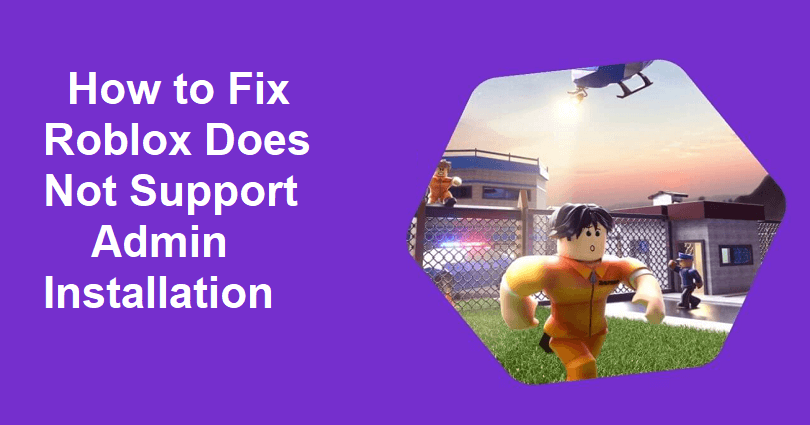
Are you facing a “Roblox does not support admin installation” error on Roblox?
The next part of the error is, “Please rerun RobloxPlayerInstaller without admin privilege”.
You will get the error when you’re trying to launch an experience on Roblox.
The error is associated with administrative permissions or other installation conflicts.
In this article, I will guide you on how to fix “Roblox does not support admin installation” error on Roblox.
How to Fix Roblox Does Not Support Admin Installation
To fix Roblox Does Not Support Admin Installation, the best bet is to try disabling “Run this program as an administrator” for the Roblox Player.
The next solution is to try downloading and launching Roblox from the Microsoft Store.
Solution 1: Disable “Run this program as an administrator”
- Use the windows search to search for “Roblox Player”.
- Right-click on “Roblox Player” and select “Open file location”.
- Right-click “Roblox Player” and choose “Properties”.
- After that, select “Compatibility”.
- Uncheck “Run this program as an administrator” (if checked) and select “Apply” to apply changes.
- Lastly, try launching an experience on Roblox again.
Note: Just remember if “Run this program as an administrator” is already not ticked then you need to check it and apply changes.
Solution 2: Download Roblox from the Microsoft Store
- Use the windows search to find “Control panel” and open it.
- Follow these steps: Programs > Uninstall a program > Right-click Roblox.
- Select “Uninstall” to remove Roblox.
- Go to the Microsoft Store app and search for “Roblox”.
- Select “Roblox” next to “Get”.
- Lastly, launch the MS version of Roblox and run/launch an experience.
What’s Next
How to Fix “There was a problem sending data, please reconnect” on Roblox
How to Fix Roblox Error Code 262
Arsalan Rauf is an entrepreneur, freelancer, creative writer, and also a fountainhead of Green Hat Expert. Additionally, he is also an eminent researcher of Blogging, SEO, Internet Marketing, Social Media, premium accounts, codes, links, tips and tricks, etc.