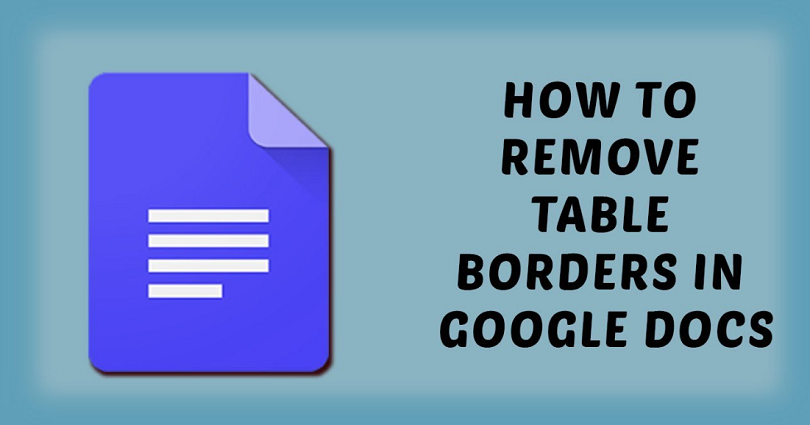
Google Docs contains a feature where you can insert a table.
The table is of 1×1, 3×3, 6×6, or any rows and columns.
The table option can be used to center a text horizontally and vertically.
You can do it by editing the “Minimum row height” in the table properties.
However, if you want to only display the text, your task is to remove the table borders.
In this post, I will tell you how to remove table borders/lines in Google Docs.
How to remove table borders in Google Docs
Here is a step by step guide on how to remove table borders in Google Docs
- Firstly, go to Google Docs.
- Insert a table.
- Now, highlight the entire table.
- Click on the “Border Width” option on the top navigation bar.
- Lastly, select “0pt”.
After selecting “0pt”, it will remove the table borders/lines.
Now, only the text in the table will be available.
However, you can still edit the text as you do.
Changing the border width to “0.5pt” can bring back the table border.
I hope that you have learned how to remove table borders in Google Docs!
How to remove table lines in Google Docs
Here is a step by step guide on how to remove table lines in Google Docs
- Firstly, highlight the entire table.
- Now, click on the “Border Width” option on the top navigation bar.
- Select “0pt”.
The steps above are the same as the first method.
When you set the “Border Width” to “0pt”, it will be removed from the table.
However, the text in the table will be there.
The alignment of the table can be changed by right-clicking it and selecting “Table properties”.
What’s Next
Free Netflix Accounts and Passwords
How to Start Page Numbers on Page 3 in Google Docs
How to Recover Gmail Password Without Phone Number And Recovery Email
Arsalan Rauf is an entrepreneur, freelancer, creative writer, and also a fountainhead of Green Hat Expert. Additionally, he is also an eminent researcher of Blogging, SEO, Internet Marketing, Social Media, premium accounts, codes, links, tips and tricks, etc.