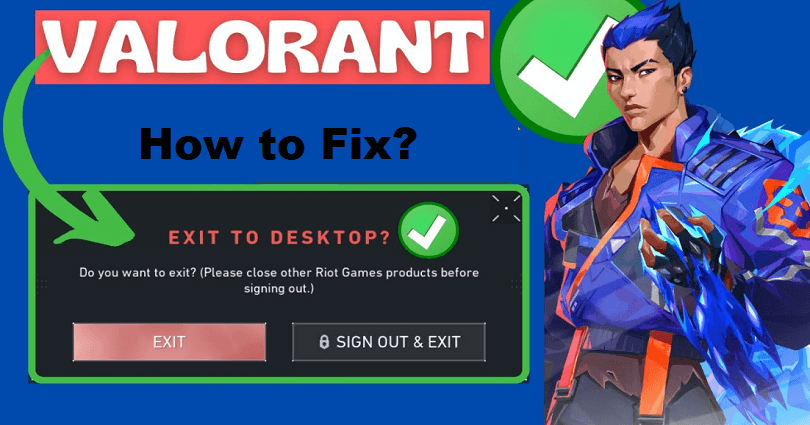
Are you facing a “Please close other Riot Games Products before signing out” in Valorant?
Valorant is a 5v5 tactical-based FPS game and the game developer is Riot games.
In the game, you get 13 rounds to defend and attack your side with the help of abilities and weapons.
Per round, you get only one life, so you have to pay attention faster than your enemy.
It has various modes such as competitive, unranked, deathmatch, and spike rush.
You can select between the multiple agents armed with unique abilities.
All agents will play uniquely and no highlight reels will be the same.
Every map helps you to show your intellect as it is designed for plays, teamwork and clutch moments.
In this post, I will tell you how to fix “Please close other Riot Games Products before signing out” in Valorant and what is it.
What does “Please close other Riot Games Products before signing out” mean?
“Please close other Riot Games Products before signing out” means that other Riot games are running.
The error message can also be a result of a bug or a glitch.
A username (@ApagamExe) on Twitter said that the error message and got a reply from the official Riot Support (ES).
Riot Support retorted, “Good! I see that you were able to fix it by logging out of the Riot client”.
Along with, “We are aware of this issue that is affecting multiple players and are already working to fix it. Thank you very much for letting us know!”.
How to fix “Please close other Riot Games Products before signing out”
To fix “Please close other Riot Games Products before signing out”, your task is to sign out of the Riot Client.
You can also try to remove the cache of Valorant and uninstall Vanguard.
These two ways can be used to fix it temporarily until Riot Games fixes the bug.
Solution 1: Sign out of the Riot Client
- Open the Riot Client (if you are not able to locate the Riot Client, right-click “Valorant” > Open file location > UX > RiotClientUX).
- On the top navigation bar, click on the profile icon.
- Select “Sign out” to sign out of Riot Games.
Note: This method can be used as a temporary solution to bypass the error message.
Solution 2: Remove Valorant’s cache and uninstall Vanguard
- Press the Window + R keys and search for “appdata”.
- Select the “Local” folder.
- Go to the “Riot Games” folder.
- Delete the “Install VALORANT”, “Riot Client”, and the “VALORANT” folders.
- Go to “Control Panel” by searching it from the Windows Search Bar.
- Select “Uninstall a program” under “Programs”.
- Right-click “Riot Vanguard” and select “Uninstall”.
- Launch Valorant and the folders that you’ve removed will start installing.
- Restart your PC after completing the installation and launch Valorant again.
Note: The “Install VALORANT”, “Riot Client”, “VALORANT” folders and Riot Vanguard will start the installation once you launch Valorant and it will be done automatically, so there is nothing to worry about removing them.
What’s Next
How to Fix Bootstrap Packaged Game in Valorant
How to Fix VAN9001 Error in Valorant
How to Fix VAN9003 Error in Valorant
Arsalan Rauf is an entrepreneur, freelancer, creative writer, and also a fountainhead of Green Hat Expert. Additionally, he is also an eminent researcher of Blogging, SEO, Internet Marketing, Social Media, premium accounts, codes, links, tips and tricks, etc.