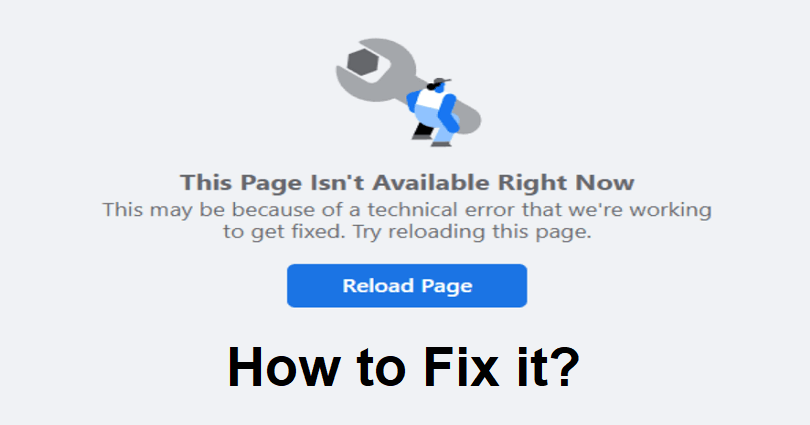
Are you facing a “Page isn’t available right now” error when you open Facebook?
The next part of the error, “This may be because of a technical error that we’re working to get fixed”.
Accompanied by, “Try reloading this page” and there will be a refresh button at the bottom of the page.
If you try to refresh it, there is a great chance that you will remain on the same page again.
In this article, I will tell you how to fix “Page isn’t available right now” and “This may be because of a technical error” on Facebook.
Why is the page not available right now on Facebook?
The page is not available right now because Facebook servers are not working properly.
If Facebook is facing an outage, you won’t be able to access it until the team resolves the issue.
There are two methods to check if Facebook is down.
The first method is to visit downdetector.com/status/facebook and see if the reports show an increase.
The second method is to visit Twitter.com and search for the error that you’re getting.
How to fix “Page isn’t available right now” on Facebook
To fix the “Page isn’t available right now” error on Facebook, you can use a VPN.
On the other hand, you can try to download an older version of Facebook using a third-party website (works for Android only).
You need to wait until the servers are back online if you think FB is down.
You can also use different troubleshooting methods such as removing the app’s cache, updating Facebook, and logging out and in of the app.
Solution 1: Connect to a VPN
- Swipe up from the bottom of the screen to force exit Facebook, visit the Instagram card, and swipe up.
- Download and Install a free VPN app (you can take these as examples: Secure VPN-Safer Internet for Android users – Super Unlimited Proxy for iOS users).
- Go to the VPN app and choose a VPN outside of your country (for instance, US, Canada, UK).
- Open the Facebook app again to start using it.
Solution 2: Use an older version of Facebook
- Firstly, you need to remove the Facebook app from your device.
- After that, copy and paste this link into your browser: https://facebook.en.uptodown.com/android.
- Now, choose the “Older versions” and install an older version (APK) of FB.
- Go to Facebook and the “Page isn’t available right now” error will be fixed.
Solution 3: Other troubleshooting methods
If the “Page isn’t available right now” error still persists, try these troubleshooting tips:
- Update Facebook app: Go to the App Store/Google Play Store, search for “Facebook” and select “Update” to update it.
- Remove Facebook’s cache: Follow these steps: Force exit Facebook > go to the Settings app > Apps > Facebook > Storage > Clear Cache > Clear Data > open Facebook again.
- Force exit and open it again: Swipe up from the bottom of your screen, visit the Facebook card, and swipe up.
- Sign out and sign in: Go to the Facebook app > Profile > Menu > Settings > Log out > Log in again.
- Remove and reinstall: Tap and hold the Facebook app, delete it, and install it again from the App Store or Google Play Store.
- Wait it out: If Facebook server is down, the best bet is to wait for a few hours for the server’s issue to be resolved.
What’s Next
How to Fix Facebook Watch Video Icon Not Showing
How to Fix Facebook Messenger Story Not Showing
How to Make a Website Like Facebook
Arsalan Rauf is an entrepreneur, freelancer, creative writer, and also a fountainhead of Green Hat Expert. Additionally, he is also an eminent researcher of Blogging, SEO, Internet Marketing, Social Media, premium accounts, codes, links, tips and tricks, etc.