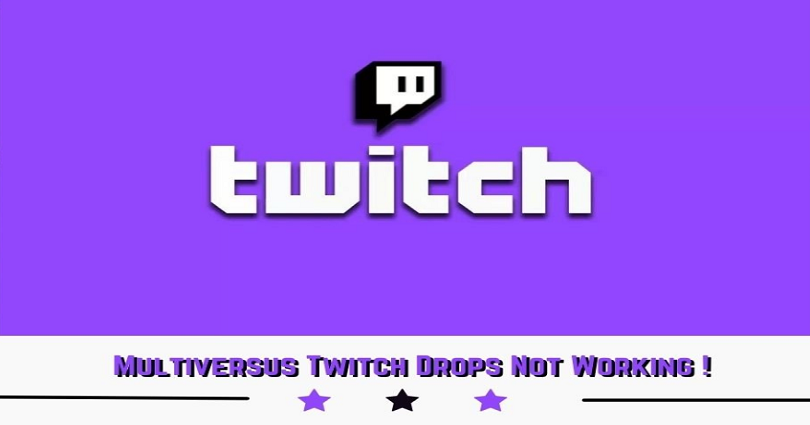
Did you claim the MultiVersus Twitch Drop but it’s not working or you’re still unable to install the game?
A lot of people are confused because they are not able to install the game even after claiming the Twitch drop.
To fix the issue, the first thing is to claim the code again from the MultiVerse Twitch Drops website via this link: https://multiversus.com/en/twitch-drops.
After claiming the code again from the website, you can install MultiVersus on your selected platform.
Here’s a step by step guide on how to fix MultiVersus Twitch drops not working:
#1: Claim the MultiVersus Code from Twitch
Note: You can skip this step if you’ve already claimed the MultiVersus Early Access Twitch drop.
- Firstly, you have to link your Twitch account to your WB Games account.
- Watch an hour of any MultiVersus stream.
- Visit https://www.twitch.tv/drops/inventory.
- Lastly, claim the “MultiVersus Early Access” reward if you haven’t claimed it yet by clicking on “Claim Now”.
#2: Claim the code again from the MultiVerse website
- Go to https://multiversus.com/en/twitch-drops.
- Now, click on “Claim code” and follow the instructions you see on the screen.
#3: Sign in to your WB Games account
- Log in to your WB Games account.
- If you are already signed in, you need to click on “Continue as x”.
#4: Continue with your Twitch account
- Select “Continue with this account”.
- Different Twitch account can also be used (optional)
#5: Accept and continue
- Read the terms of service and privacy policy.
- Click on “Accept and continue”.
#6: Select your Desired platform
- Now, select the preferred platform that you want to play the game on (for example, Steam).
- For example, if you want to play the game on your PC, choose “Steam”.
- Click on “Next”.
#7: Copy the code
- I have selected “Steam” for the purpose of this guide.
- After that, click on the clipboard icon to copy the code.
#8: Redeem the code on the platform
- Redeem the code on the preferred/selected platform such as Steam.
- For example, if you’ve chosen Steam, open Steam.
- Select “Games”.
- Click on “Activate a Product on Steam”.
#9: Paste the MultiVersus code
- Paste the MultiVersus code from the #7 Step.
- Click on “Next” and “Finish”.
#10: Install MultiVersus
- Install MultiVersus.
- Click on “Next”.
- Now, MultiVersus will be installed on the preferred platform such as Steam.
- For Steam, you can check the installation progress in your library.
You’ve successfully learned how to fix the Twitch drop issue for MultiVersus!
Now, you can play MultiVersus for free after installing it on your selected platform (e.g. Steam)!
What’s Next
How to Connect WB Account to Twitch for MultiVersus
How to Fix Offline Mode in MultiVersus
Funny, Cool, And Best Gaming Names
Arsalan Rauf is an entrepreneur, freelancer, creative writer, and also a fountainhead of Green Hat Expert. Additionally, he is also an eminent researcher of Blogging, SEO, Internet Marketing, Social Media, premium accounts, codes, links, tips and tricks, etc.