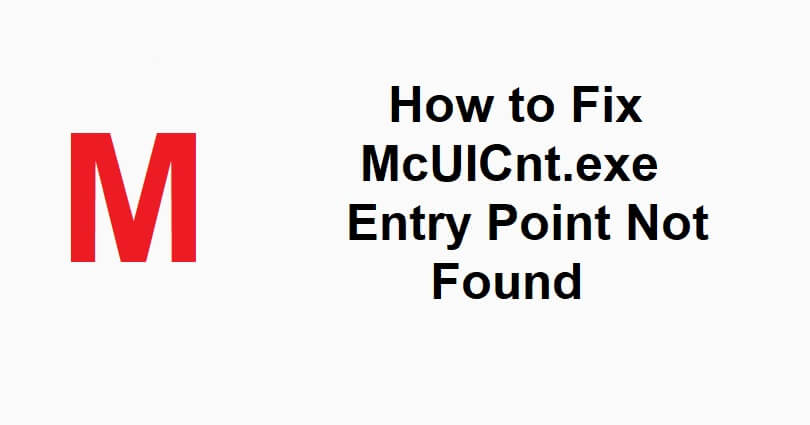
Are you facing a “McUICnt.exe Entry Point Not Found” in McAfee antivirus?
The next part of the error message is, “The procedure entry point BCryptHash could not be located”.
Accompanied by, “In the dynamic link library bcrypt.dll”.
You will get the error message when you update the McAfee antivirus program or the Live Safe app.
Here is the instance where you will see the error message, “C:\Program Files (x86)\McAfee Security Scan\4.1.321\SecurityScanner.dll”.
In this article, I will tell you how to fix McUICnt.exe Entry Point Not Found in McAfee antivirus.
What does “Entry point not found” mean in McAfee?
Entry point not found is an error message that you can face while launching McAfee.
You can get it even after updating the McAfee Antivirus program or the Live Safe app.
The program aims to access a specific file that is missing from the DLL (dynamic link library) files of Windows.
It can happen because of corrupted files, incompatible drivers, or old software.
How to fix McUICnt.exe Entry Point Not Found
To fix McUICnt.exe Entry Point Not Found, the first thing you need to do is to download the latest version of DirectX and Microsoft Visual C++ Redistributable.
After doing so, the next thing is to uninstall McAfee with the help of the McAfee Consumer Product Removal tool and reinstall it on the website.
#1 Step: Download DirectX and Visual C++
- Download the latest version of DirectX from this link: https://www.microsoft.com/en-us/download/details.aspx?id=35.
- Download the latest version of Microsoft Visual C++ Redistributable from this link: https://learn.microsoft.com/en-US/cpp/windows/latest-supported-vc-redist?view=msvc-170 (download the X64 version).
#2 Step: Uninstall and reinstall McAfee
- Visit this link: https://www.mcafee.com/support/?articleId=TS101331&page=shell&shell=article-view.
- Now, expand “Option 2 — Remove using the McAfee Consumer Product Removal tool (MCPR)”.
- Hit the “MCPR tool” link > Open > Next > Agree > Next > Security Validation > Next > Restart.
- Visit this website: https://www.mcafee.com/ and follow these steps: Sign In > Downloads & devices > Download > Agree and download.
What’s Next
How to Fix “The application encountered an unrecoverable error” in Roblox
How to Fix “No valid QR code detected” on WhatsApp
How to Fix “User Mode Service” High CPU Error in Valorant Vanguard
Arsalan Rauf is an entrepreneur, freelancer, creative writer, and also a fountainhead of Green Hat Expert. Additionally, he is also an eminent researcher of Blogging, SEO, Internet Marketing, Social Media, premium accounts, codes, links, tips and tricks, etc.