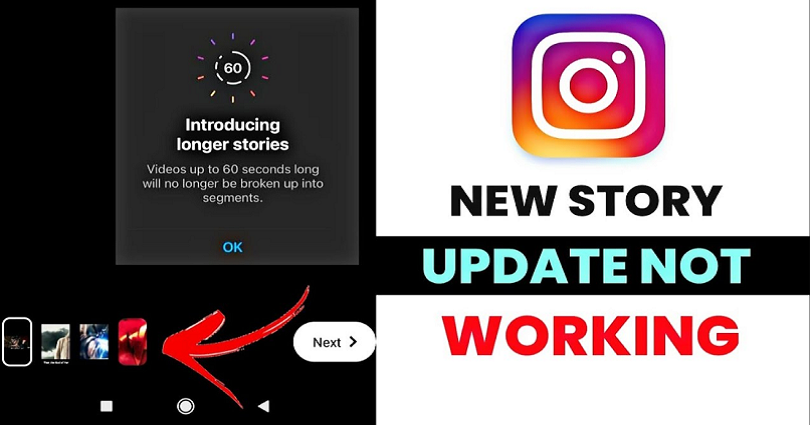
In 2021, Instagram was working on longer stories.
You will not be able to split stories more than 60 seconds into sections.
Instagram is testing the longer stories feature, so it’s not available for everyone.
Only a limited number of users can upload 60-second stories.
In August 2022, Instagram rolled out the option to a lot of users.
However, the option was removed from IG after a few days and a lot of users were complaining about it.
In this post, I will guide you on why is the Instagram 60 seconds story update not showing, not working, and how to fix it.
Why is the Instagram 60 seconds story not showing?
The Instagram 60 seconds story is not showing because Instagram removed it from the platform temporarily.
If the feature was rolled out to you recently but you don’t have it now, it shows that it’s removed.
In certain countries, Instagram is testing the feature.
Therefore, only a limited number of people have the option.
A lot of users are reporting it on Twitter about the removal of the 60-second Instagram story.
The complaints of the users on Twitter are:
“Why did Instagram take away 60-second stories?”.
“Instagram rolled out the 60-second story feature to more people this week, but then it disappeared again”.
“Instagram took away my 60-second story feature”.
In my opinion, Instagram tests new features first and then releases them globally.
During the testing phase, usually, when Instagram decides to delete the feature for an unspecified time.
Their decision is based on how people use or engage with the feature.
How to fix Instagram 60 seconds story not working
Here is a step by step guide on how to fix Instagram 60 seconds story not working
- Have patience until the feature is rolled out globally.
- Download an older version of the Instagram app from Uptodown.
- Connect to a VPN and select the country where the feature is available (for instance, the US, UK, Canada).
- Update Instagram to the latest version.
To fix Instagram 60 seconds story not working, your best bet is to wait until the feature is rolled out to you.
In addition, you can also use an older version of Instagram and download it from Uptodown (if you’re on an Android device).
You should update Instagram to the latest version using the App Store or Google Play Store.
If you were able to upload 60-second stories previously but you are unable to do it now, it means that the option is removed and no longer available.
Instagram introduced the feature in August and removed it a few days later.
Many users were complaining about its removal on Twitter.
Currently, we have no idea when the feature will be back.
It is an ideal way to wait until Instagram brings back the feature.
Or try connecting to use a VPN and connect to a country where the feature is rolled out.
There are a lot of free VPN apps that you can download.
If you’re on an iPhone, there are various VPNs to download including “VPN – Proxy Unlimited Shield”, “Free VPN by Free VPN .org”, “Free VPN – Unlimited VPN Proxy”, and so on.
After you are using a VPN, just keep in mind that you have to force close the Instagram app and reopen it.
What’s Next
How to Fix “No Internet Connection” on Instagram
How to Fix “We’re sorry, but something went wrong” on Instagram
Arsalan Rauf is an entrepreneur, freelancer, creative writer, and also a fountainhead of Green Hat Expert. Additionally, he is also an eminent researcher of Blogging, SEO, Internet Marketing, Social Media, premium accounts, codes, links, tips and tricks, etc.