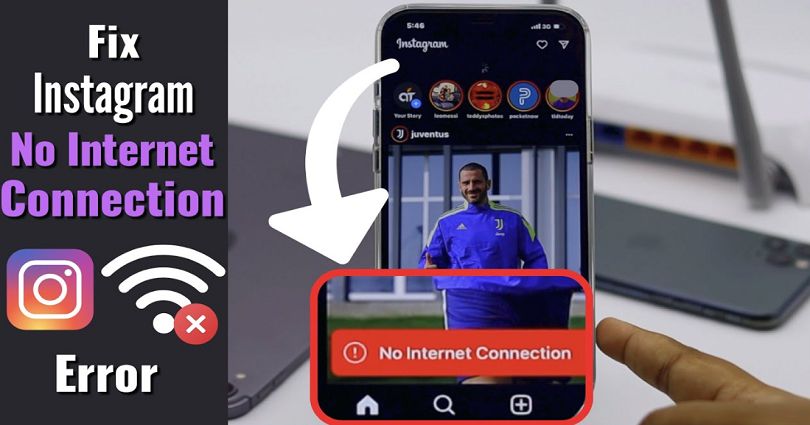
Are you getting a “No Internet Connection” error on Instagram and looking for a way to fix it?
If yes, the features will not load or work on the app.
If you visit your feed or profile, you will not be able to refresh it.
It will also restrict you from following/unfollowing people, commenting, or liking any posts.
In most cases, your internet connection works fine but you still see the error.
In this post, I will tell you why Instagram says “No Internet Connection” and how to fix it.
Why does Instagram say “No Internet Connection”?
Instagram says “No Internet Connection” because the app is not connected to the internet.
You can get this issue if your internet speed is too slow/not working or when Instagram is down.
If the speed of your internet is too slow, your internet will not be able to connect to Instagram.
The reason is that when the connection takes too long to connect, as a result, it times out.
In some cases, Instagram might be down for every user and you are not alone.
In this case, Instagram will show you that you don’t have an internet connection even though your internet is fine.
How to fix “No Internet Connection” on Instagram
To fix “No Internet Connection” on Instagram, the first thing you need to do is to check if Instagram is down.
If Instagram is down, the best way is to wait for a few hours so it will be back up.
If IG isn’t down, you can update IG app or try switching your network, or wait for 24-48 hours.
There is another way you can try which is also recommended by the Help center of Instagram that is, uninstall and reinstall the app.
Method 1. Check if Instagram is down
First of all, you should check if Instagram is down.
There are a couple of ways you can use to find out if Instagram is down.
The first method is to visit this site downdetector.com and search for “Instagram”.
After opening it, check if you see a spike in the number of reports.
If there is a spike, it probably indicates that the app is down for everyone.
In this case, your best bet is to wait for a few hours for the servers to be back up.
You can also monitor the graph and see if the spike has decreased with time.
You can use another method to see if Instagram is down by searching for “Instagram down” on Twitter or the exact issue that you’re getting.
After searching for it, the next step is to check the top and latest tweets to see if there are people complaining about it.
Method 2. Change your network
The second method to fix the “No Internet Connection” error on Instagram is to change your network.
It is happening because the internet speed of your connection is very weak.
Your internet speed can be checked on speedtest.net.
If your internet speed is a lot lower than 2 Mbps, it indicates that you have a slow internet connection.
In this case, you’ll face the “No Internet Connection” error because it takes too long to connect.
To fix this, the best way to deal with it is by changing your network from Wi-Fi to mobile data and vice-versa.
You can also choose an alternative Wi-Fi network for connecting.
After changing your network, force close the Instagram app, reopen it, and check if the error still persists.
Method 3. Update Instagram to the latest version
The next way is to update Instagram to the newest version.
To begin with, open the App Store or Google Play Store, search for the term “Instagram”, and tap on “Update” to update it.
Some Instagram updates have bug fixes that will fix the existing errors on the app.
Therefore, you need to ensure that you always have the newest version of IG.
If you already using the latest version of Instagram, the next step is to wait for another update.
Instead of updating the IG application, you can also try uninstalling and reinstalling it.
The cache on Instagram will be removed and the app will be updated to the latest version.
Method 4. Wait for 24 to 48 hours
If everything fails, the last method is to wait for 24-48 hours for the “No Internet Connection” error to disappear.
Instagram errors will eventually go away on their own after some time.
For instance, if you are unable to follow or unfollow people on Instagram, you’ll be able to do it again after waiting for the given time.
If you’re facing the “No Internet Connection” even though your internet connection is fine, it indicates that the problem is not with your internet.
Instead, the servers of Instagram are down and you cannot do anything to fix it except wait for them to be up again.
What’s Next
How to Fix “We’re sorry, but something went wrong” on Instagram
How to Fix Instagram Camera Not Working
How to See Unsent Messages on Messenger
Arsalan Rauf is an entrepreneur, freelancer, creative writer, and also a fountainhead of Green Hat Expert. Additionally, he is also an eminent researcher of Blogging, SEO, Internet Marketing, Social Media, premium accounts, codes, links, tips and tricks, etc.