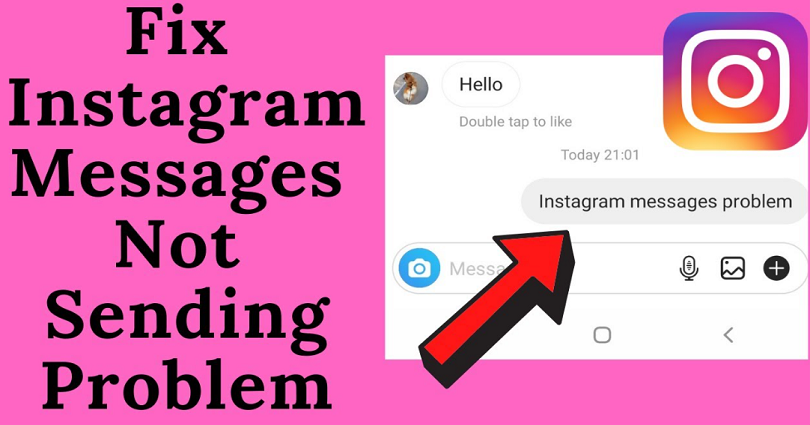
Are your Instagram messages not sending and do you want to fix it?
If yes, you are in the right place.
When you try to send a DM to someone, it may not send and fail.
Otherwise, it can also be stuck on “Sending…” even though you’ve waited for a while.
If you’re facing this issue, there’s probably a bug on the app due to an update.
Some Instagram updates contain bugs that will be fixed in future updates.
In this post, I will tell you why are your DMs or Instagram messages not sending and how to fix it.
Why are my Instagram messages not sending?
Your Instagram messages are not sending because Instagram is not up.
You can also encounter it if you sent too many direct messages at one go.
If you send too many direct messages in one time, Instagram will temporarily restrict you from sending messages.
The block may last for 24-48 hours.
If you’ve updated the Instagram app recently, there might be a bug on the app.
The bug can stop the direct messages from sending.
Therefore, the issue is not happening from your end, but on Instagram.
In this case, you need to wait for Instagram to send a new update to fix the bug.
How to fix Instagram messages not sending
To fix Instagram messages not sending, the first thing you need to do is to check if Instagram is down.
If it is down, wait for IG to release a new update to solve the issue.
Once they release an update with “Bug fixes and improvements”, you need to update the app.
In some cases, you can send messages again on IG after 24 to 48 hours.
Method 1. Check if Instagram is down
The first thing you need to do is to check if Instagram is down.
You can use two places to check if Instagram is down.
Firstly, you can go to DownDetector website and search for “Instagram” there.
After searching for “Instagram”, have a look at the graph.
If there is a spike in the graph, it indicates that the application is down.
The second place to check if Instagram is down is to use Twitter.
To begin with, visit Twitter and search for the terms “Instagram Down” or the problem that you’re facing.
For instance, if you can’t send messages on the app, you can search for “Instagram not sending messages”.
In the end, check if anyone tweeted about the issue in the “Top” and “Latest” tabs.
You can also visit Instagram’s Twitter profile and see the replies to their latest tweets.
Usually, the users complain about the latest bug or glitch that they are experiencing on IG.
Method 2. Wait for 24 to 48 hours
The second way is to wait for 24-48 hours and you’ll be able to send messages on IG again.
If you have sent too many messages at one time, Instagram will block you from DMing people temporarily.
The block can last for a few hours, after 48 hours, it will be lifted from your account.
Instagram released the temporary DM block to prevent automation, bots, and spammers on the app.
In some cases, they might block you mistakenly.
Having said that, you have to wait it out to lift the block from your app.
In other words, you do not have to do to resolve the issue.
The temporary block can also occur if you violate Instagram’s Community Guidelines in your direct messages.
In this case, the error message will have the exact duration that you’re blocked for (e.g. 15 hours).
Method 3. Update Instagram
The last way is to update Instagram to its latest version.
Instagram sends new updates regularly, especially if there are bugs on the app.
Having said that, some updates will come with new bugs to the app.
If you’ve recently updated Instagram to the latest version but you can’t send messages, it might be happening because of a bug.
In this case, you need to wait for Instagram to send a new update to fix the bug.
Therefore, you need to check the App Store or Google Play Store to get an Instagram update.
If an update shows “Bug fixes and performance improvements”, you should update the app as early as possible.
In addition, the app can be uninstalled and reinstalled instead of updating it.
This will clear the cache of the app and update it to the latest version.
If the update is not released yet, you need to wait for it.
What’s Next
Cool, Aesthetic, And Cute Instagram Usernames
Best Private Instagram Viewers
Arsalan Rauf is an entrepreneur, freelancer, creative writer, and also a fountainhead of Green Hat Expert. Additionally, he is also an eminent researcher of Blogging, SEO, Internet Marketing, Social Media, premium accounts, codes, links, tips and tricks, etc.