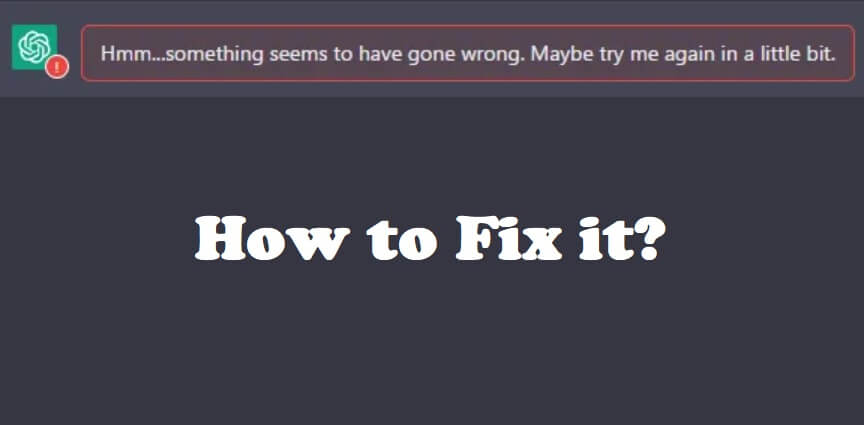
There are over a million people who are using ChatGPT including students, developers, designers, and so on.
Sometimes, the tool is overloaded with users which can stop it from generating a response.
Consequently, you will get the error, “Hmm…something seems to have gone wrong. Maybe try me again in a little bit”.
When the error occurs, you will be receiving an option to regenerate the response.
You can perform this action by clicking a “Try again” button or a “Regenerate response” button.
However, the error might not get fix even though you’ve clicked on the button.
In this article, I will tell you how to fix “Hmm…something seems to have gone wrong. Maybe try me again in a little bit” in ChatGPT.
Why did something seem to have gone wrong in ChatGPT?
Something seems to have gone wrong in ChatGPT because the tool is not able to generate a response.
The error means that it is facing an error and is currently unable to process the input.
It can be a result of an outage, technical issues, connectivity problems, or model limitations.
For example, if the model is being used by a lot of users or reached its capacity, it will not generate new responses.
How to fix “Hmm…something seems to have gone wrong. Maybe try me again in a little bit” in ChatGPT
To fix “Hmm…something seems to have gone wrong. Maybe try me again in a little bit” in ChatGPT, the first thing you need to do is try logging out and logging in.
In addition, you can try refreshing the page, removing the cache, going to another browser or contacting OpenAI to get support.
If ChatGPT’s servers are not functioning properly or getting huge inputs, you have to wait for a few hours so they can work properly.
To find out the status of the website copy and paste this link to your browser: https://status.openai.com/.
Solution 1: Log out and log in
- Visit this URL: https://chat.openai.com/.
- On the left sidebar, select “Log out” to sign out.
- Select “Log in” to log in again.
- Type your prompt again and send it.
Solution 2: Clear your browser’s cache
- Google Chrome: Follow these steps: Chrome > Three Dots > More Tools > Clear browsing data > Cookies and other site data / Cached images and files > Clear data.
- Microsoft Edge browser: Follow these steps: Edge > Three Dots > Settings > Privacy & services > Choose what to clear > Cached images and files / Cookies and other site data > Clear.
- Firefox: Follow these steps: Firebox > Menu > Settings > Privacy & Security > Cookies and Site Data > Clear.
Tip: You can also install another browser to use ChatGPT.
Solution 3: Wait for a few hours
- You can use this link to check ChatGPT status: https://status.openai.com/.
- If the service is undergoing maintenance, you have to wait for a few hours and try to use chat.openai.com again.
- Repeat the same process if ChatGPT is down or facing high usage, the only way is to wait for a few hours to generate responses again.
Solution 4: Contact OpenAI support
- Go to this link: https://help.openai.com/.
- Use the chat icon.
- Select “Search for help” and after that, select “Send us a message”.
- Select the main topic of the issue.
- Tell them your problem in detail and send a message.
- To get a response, wait for the support team to send it.
What’s Next
How to Fix “History is temporarily unavailable” in ChatGPT
How to Fix “You’ve made too many phone verification requests” on ChatGPT
Arsalan Rauf is an entrepreneur, freelancer, creative writer, and also a fountainhead of Green Hat Expert. Additionally, he is also an eminent researcher of Blogging, SEO, Internet Marketing, Social Media, premium accounts, codes, links, tips and tricks, etc.