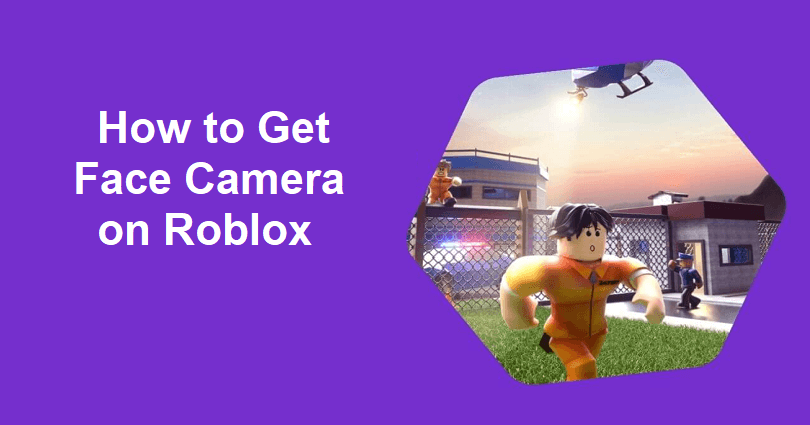
Roblox has introduced a new feature of a face tracking/camera with safety and civility as its core values.
This option will help the users who are 13 years old and above to animate their avatars with the camera’s movement of your device.
With this feature, you can boost social interactions and give you a good experience.
Developers can use this camera input for their experiences to allow deeper engagement with users.
In order to access the device camera, the consent of the users is needed and Roblox will make sure that no recorded information is saved.
In this article, I will guide you on how to get the Face Camera on Roblox (facecam/face tracking/animate your avatar).
What is the Roblox facecam?
Roblox facecam/face tracking is a feature that helps you to animate your avatar with your movement by using your camera.
The feature is part of a group of interactive features Roblox enables the users to express their experience in game.
Other interactive features are the voice beta and the recently launched lip sync.
To enable face tracking or the face camera option, you must be 13 years old or more.
Additionally, you have to join an experience that supports the microphone and camera features.
How to get Face Camera on Roblox
To get the Face Camera on Roblox, the best bet is to verify your age 13 years old and more in your settings.
Once you have verified it, allow Roblox to access your camera and only join an experience that supports this feature and has a camera enabled feature.
Here’s a step by step guide on how you can do it.
- Go to your Roblox account and click on the settings icon.
- After that, go to “Settings” and enter your birthday (you must be 13 years old and above to access it).
- Select “Verify My Age” and follow the instructions on the screen to verify your age.
- Return to your settings and select “Privacy”.
- Scroll down to enable these options including “Use microphone to chat with voice” and “Use camera to animate your avatar with your movement”.
- Join a Roblox experience that has both Microphone and Camera communication enabled.
- Join an experience and press “Esc” and select “Settings” inside it.
- To enable the face tracking and camera option, click on the video icon and the emoji icon.
Just remember that you should have a camera and a microphone in order to use the face tracking feature.
If your monitor or laptop screen is without a camera, you won’t be able to access the feature.
What’s Next
How to Fix Roblox Face Tracking Not Working or Showing
How to Force Restart Roblox on Mobile or PC
How to Fix “Failed to load library” in Roblox
Arsalan Rauf is an entrepreneur, freelancer, creative writer, and also a fountainhead of Green Hat Expert. Additionally, he is also an eminent researcher of Blogging, SEO, Internet Marketing, Social Media, premium accounts, codes, links, tips and tricks, etc.