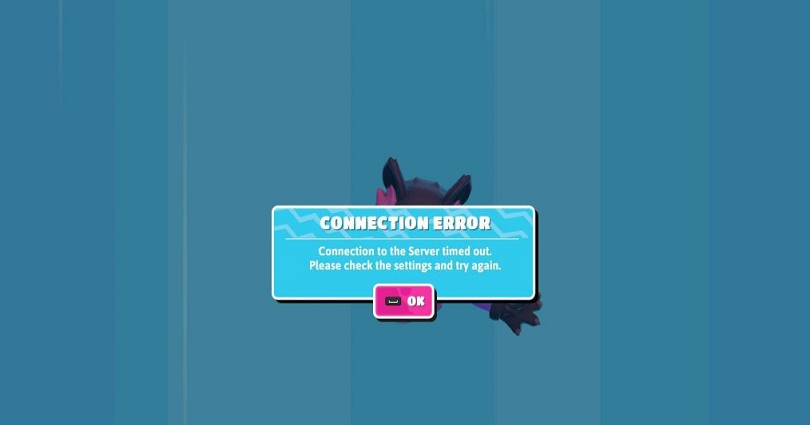
Are you getting a Fall Guys “Unable to connect to server” error and do you want to fix it?
The full error message is: “Connection error. Unable to connect to server, please check your connection”.
To fix the error, you need to log out and log in to Epic Game or verify the game files for Fall Guys.
Another way to fix it by flushing your DNS using a set of commands and restarting your PC.
Fall Guys recently made the game free to play and the game is also launched on Nintendo Switch.
Therefore, there is a spike in the number of players and the servers are down due to a lot of traffic.
In this case, you need to wait for a few hours before starting the game again.
Here are 4 ways to fix “Unable to connect to server” in Fall Guys:
1: Verify Fall Guys’ game files
- Firstly, open the Epic Games Launcher.
- Now, click on “Library”.
- Find “Fall Guys”.
- Click on the three dots.
- And click on “Verify” to verify it.
2: Log out of Epic Games and log in
- Firstly, open the Epic Games launcher.
- Select your profile icon.
- Now, click on “Sign out” to log out.
- After doing so, log back in to your Epic Games account.
3: Do a DNS Flush
- Open “cmd” from your Windows search.
- Enter this command ipconfig/flushdns > ipconfig/registerdns > ipconfig/release.
- Enter ipconfig/renew > netsh winsock reset.
- And reboot your computer.
4: Wait it out
The last way to fix the “Unable to connect to server, please check your connection” error in Fall Guys is by waiting.
Fall Guys used to be a paid game but now the game is free to play.
As a result, the game has become popular and a lot of people are downloading it.
Consequently, the number of existing users has increased tremendously and the servers are unable to handle the traffic.
Therefore, when you try to connect to the game, you might receive the “Unable to connect to server” error.
It does not show that your internet connection is slow or weak.
It just indicates that the Fall Guys’ servers are overloaded and you have to wait until it’s less crowded.
Therefore, I highly suggest that you wait for a few hours before you try playing the game again.
There are plenty of users who are complaining about the connectivity issue on Twitter, but the official Fall Guys Twitter account isn’t responding to any of them.
What’s Next
How to Fix Can’t Invite Friends in Fall Guys
Funny, Cool, And Best Gaming Names
Apex Legends Codes to Redeem for Free
Arsalan Rauf is an entrepreneur, freelancer, creative writer, and also a fountainhead of Green Hat Expert. Additionally, he is also an eminent researcher of Blogging, SEO, Internet Marketing, Social Media, premium accounts, codes, links, tips and tricks, etc.