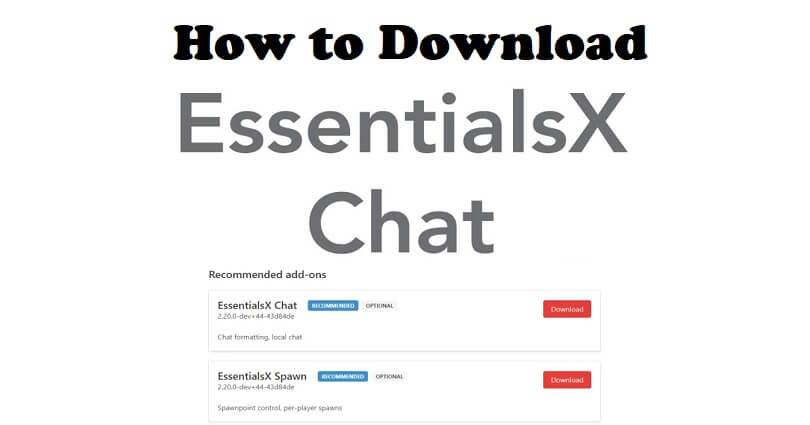
EssentialsX is the most popular plugin for Spigot servers which contains capabilities to help servers of any capacity.
These functionalities have player-made homes, per-world warps, server-wide and kits, teleportation, private messaging and nicknames (custom).
In addition, it has moderation tools such as temporary bans, mutes, kicks, and jails.
EssentialsX is also equipped with built-in economic features including command costs, sign shops, and full support for Vault.
Essentials X also contains optional modules which come with new integrated options including world protection and chat formatting.
In this post, I will tell you how to download and set up Essentials Chat for Spigot, Bukkit, or Paper in your Minecraft server.
How to download Essentials Chat
To download Essentials Chat, you have to visit the EssentialsX website and download it as an add-on.
After downloading it as an add-on, drag and drop the file into the plugin folder of your server.
After that, edit the Essentials config.yml file and customize group and chat formats which is not compulsory (optional).
Step 1. Download Essentials Chat and other plugins
- You have to install these important plugins: EssentialsX, Vault, LuckPerms.
- After installing these plugins, visit this link: https://essentialsx.net/downloads.html.
- Scroll down and click on the “Download” button available beside “EssentialsX Chat”.
- Go to your server’s FTP files and visit the “Plugins” folder.
- Add the “EssentialsX Chat” plugin into the folder by uploading it.
- To make it work, restart your server!
With EssentialsChat, the color codes and formats can be used for chatting such as &1, &2, &l, &n.
The suffixes and prefixes of the players will also be shown in the chat based on their group (if you have installed the Luckperms and Vault).
Step 2. Edit the Essentials config.yml file (optional)
- Go to your server’s FTP files and access them and go to the “Plugins” folder.
- Access the “Essentials” folder.
- Open the “config.yml” file.
- Scroll down until you find the “EssentialsX Chat” section.
- This section can help you to customize chat and group formats by deleting the hashtag.
- To update the config files of the plugin, reboot your server.
What’s Next
How to Fix “Failed to login: Invalid session (try restarting your game)” in Minecraft
Top 7 Minecraft Servers With Guns
Arsalan Rauf is an entrepreneur, freelancer, creative writer, and also a fountainhead of Green Hat Expert. Additionally, he is also an eminent researcher of Blogging, SEO, Internet Marketing, Social Media, premium accounts, codes, links, tips and tricks, etc.