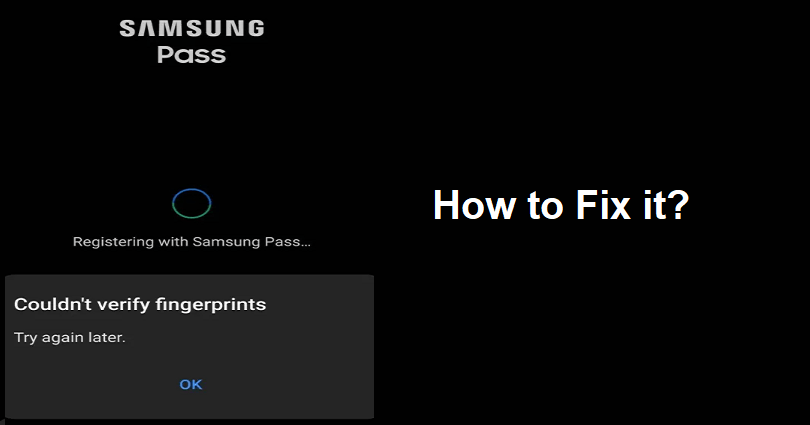
Are you facing a “Couldn’t verify fingerprints” error in Samsung Pass?
The next part of the error, “Try again later”.
You can get the error message on the “Registering with Samsung Pass” loading screen.
Before that, you need to log in and scan your fingerprint.
You might get the error even though your fingerprints are registered.
In this article, I will tell you how to fix “Couldn’t verify fingerprints” and “Try again later” in Samsung Pass for Note 9, S23 Ultra, and other devices.
Why can’t Samsung Pass verify my fingerprints?
Samsung Pass can’t verify your fingerprints because the feature is not working.
The Samsung community forum is getting a lot of reports about the fingerprint issue.
You can face the “Couldn’t verify fingerprints” error message on all Samsung devices including S23 Ultra, S21 FE, Note 20 Ultra, and others.
You can find out if the feature is down on Twitter by searching for “Samsung Pass” from the search bar.
To investigate it more, you can also visit the Samsung Community forum to see if others are encountering the error.
How to fix “Couldn’t verify fingerprints” in Samsung Pass
To fix “Couldn’t verify fingerprints” in Samsung Pass, the best bet is to update Samsung Pass and Samsung Wallet.
If it does not have an update, you have to wait for it.
You can also try to turn off the Wi-Fi and turn on the mobile data.
If these methods do not work, you can contact Samsung support on their website, Twitter or on their Messenger.
Solution 1: Update Samsung Pass / Samsung Wallet
- Update Samsung Pass: Follow these steps: Go to the Galaxy Store > Menu > Updates > Autofill with Samsung Pass > Update.
- Update Samsung Wallet: Follow these steps: Go to the Galaxy Store > Menu > Updates > Samsung Wallet > Update.
Solution 2: Turn off Wi-Fi and Turn on mobile data
- Swipe down from the top of your screen.
- To switch off, tap on the Wi-Fi icon.
- Tap on the mobile data icon to enable it.
Solution 3: Contact Samsung support
- Contact Samsung Support on Twitter by sending them a direct message: https://twitter.com/SamsungSupport.
- Contact Samsung support on Messenger: https://www.messenger.com/t/118830116212/.
- Call or Chat with Samsung support on their website: https://www.samsung.com/us/support/contact/.
What’s Next
How to Fix “Settings keeps stopping” on Samsung
How to Fix “Unable to load history” in ChatGPT
How to Fix “Something went wrong, please try reloading the conversation” in ChatGPT
Arsalan Rauf is an entrepreneur, freelancer, creative writer, and also a fountainhead of Green Hat Expert. Additionally, he is also an eminent researcher of Blogging, SEO, Internet Marketing, Social Media, premium accounts, codes, links, tips and tricks, etc.