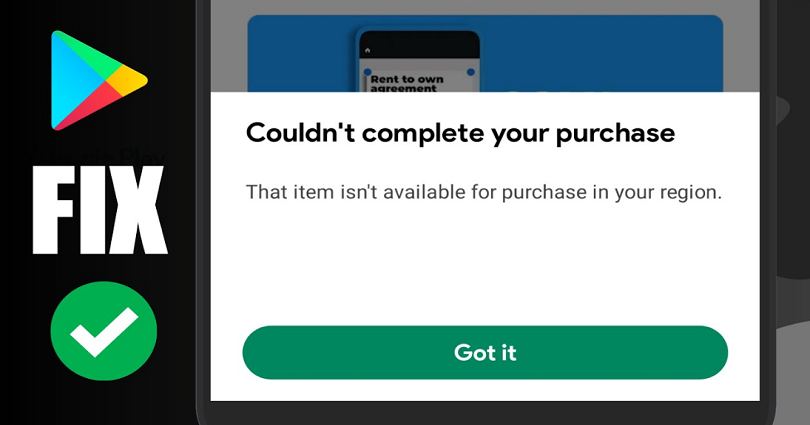
Are you facing a “Couldn’t complete your purchase” error on the Google Play Store?
The next part of the error message is, “That item isn’t available for purchase in your region“.
You can get it when you’re trying to install an App from the Google Play Store.
A lot of users are reporting the issue on the internet.
An example of username @ymansour who tweeted on Twitter: “@GooglePlay I can’t install any app. The apps are free but the message: “Couldn’t complete your purchase” appears always when I press Install”.
In this post, I will tell you how to fix “Couldn’t complete your purchase” on Google Play Store and why you got the error.
Why does Google Play Store say “Couldn’t complete your purchase”?
Google Play Store says “Couldn’t complete your purchase” probably because the developer of the app has restricted the app and not made it available in your country.
In that case, you will not be able to do in-app purchases or install the app on Google Play.
If you have shifted to a new country, you can update your Google Play country to install the app.
The error message can also occur due to a bug/glitch on Google Play.
If it is happening due to a bug, you can contact Google for help from this link: https://support.google.com/googleplay/gethelp.
How to fix “Couldn’t complete your purchase” on Google Play Store
How to fix “Couldn’t complete your purchase” on Google Play Store:
- Firstly, download a free VPN app from the play store, for example, Secure VPN – Safer Internet.
- Connect to a free VPN and use the countries like US, UK in which the app is available.
- Force quit the Google Play Store app.
- Re-open the Google Play Store app.
- After doing that, try to install the app again.
You can bypass the country restricted apps by using a VPN.
Let’s suppose the app is available in the US but it’s restricted to India.
In this case, you need to use a USA VPN to install the app.
After connecting to a US VPN, you can install the app.
You need to make sure to force quit the Google Play Store app before you start the installation.
Otherwise, the app might fail to install again because the process is necessary to sync the VPN.
What’s Next
How to Fix Something Went Wrong “0x80049dd3” on Windows
How to Fix KB5016691 Update Not Installing on Windows 11
How to Fix “Looks like another app is blocking access to Google Play”
Arsalan Rauf is an entrepreneur, freelancer, creative writer, and also a fountainhead of Green Hat Expert. Additionally, he is also an eminent researcher of Blogging, SEO, Internet Marketing, Social Media, premium accounts, codes, links, tips and tricks, etc.