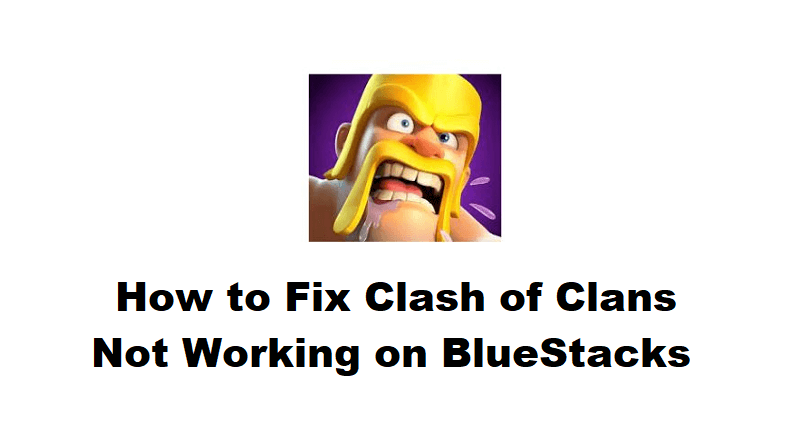
The developer of Clash of Clans is Supercell, a Finnish game development team.
Start a clan and build your village and battle in epic Clan wars with other users available.
It contains different troops including barbarians, wizards, giants, golems, and so on.
You can begin your own battle in Clan Wars as well as join a clan to start with.
Use unique spells, troops and heroes to plan your strategy.
Loot other players in the game and gather resources in order to upgrade your own village.
In this post, I will tell you how to fix Clash of Clans not working or opening on the BlueStacks emulator and the black screen.
Why is Clash of Clans not working on BlueStacks?
Clash of Clans is not working on BlueStacks due to the latest Clash of Clans update.
Apparently, the update has stopped the game from opening or causing a black screen when you try to launch it on BlueStacks.
According to Clash of Clans, they do not allow you to use the emulators.
Having said that, the new update probably blocked the use of BlueStacks.
How to fix Clash of Clans not working on BlueStacks
To fix Clash of Clans not working on BlueStacks, you have to go to BlueStacks and uninstall it.
After uninstalling Clash of Clans, the next thing is to reinstall it on the Amazon Appstore on BlueStacks.
To begin with, you have to download the Amazon Appstore APK from Softonic, add the APK on BlueStacks, launch it, create an Amazon account, and search for the terms “Clash of Clans”.
In the end, you have to open Coc and sign in via your Supercell ID to restore your progress.
Follow these easy steps to solve the issue:
- If you do not have Bluestacks on your PC, Install Bluestacks 5 version.
- Open Bluestacks and uninstall Clash of Clans.
- After that, download the Amazon Appstore APK, copy this link and paste into your browser: https://amazonappstore.en.softonic.com/android.
- Now, add/install the Amazon Appstore APK on Bluestacks.
- Go to the Amazon Appstore, create an Amazon account, and log in.
- Search for the terms “Clash of Clans” and reinstall it.
- Open Clash of Clans, visit Settings, and log in with your Supercell ID.
Note: Please read the instructions and follow them carefully.
Just remember that you can only log in to Coc on Bluestacks by using your Supercell ID.
You cannot use your Google account in order to connect it as the option is not available.
What’s Next
How to Fix Valorant Not Launching
Arsalan Rauf is an entrepreneur, freelancer, creative writer, and also a fountainhead of Green Hat Expert. Additionally, he is also an eminent researcher of Blogging, SEO, Internet Marketing, Social Media, premium accounts, codes, links, tips and tricks, etc.